We've made selling things out in SRNA quick and easy!
There are 3 steps to completing a sale:
- Entering the sale details ( Customer, Team member, Sale Type, Comments)
- Choose a method to add a product (By connection, by IMEI/serial, by barcode or by searching)
- Add payment and complete the sale
Entering the Sale Details
- The first step that you need to take is creating a new customer by clicking the small
button just above the search customers field
- This will take you to a form where you can fill out the customer details, an example of this form is shown below

View full image here - In this form you must enter the first name and mobile number of the customer, the rest of the field are optional. Note that in the top right hand of this form there is an option to select whether the customer is of business or customer type.
- If you already have an existing customer in your system which you would like to assign this sale to, you can search their name I the search customers field. Please note that the more characters you enter into this field the more accurate your search results will be.
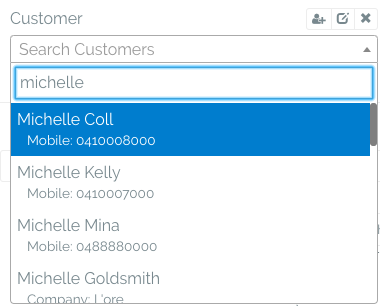
View full image here - Note that adding a customer isn't mandatory unless specified by your company or if your trying to sell a connection
- After selecting the customer to which this sale belongs to select the team member who made the sale. By default, this will select the user who is currently logged into the SRNA system so please don't forget to check that the team member allocation is correct.
- Choose the appropriate sale type from the dropdown. If you require an explanation of the differences between the different sale types it can be found in this guide.
- If you want to enter in any comments about the nature of the sale or the customer, you can do so in the sale comments section.
Adding Products
In SRNA sale the quickest way of adding products is by barcode and searching products this guide will detail all of the necessary steps to do so. If you require to add serialised items you can do that through clicking the add by IMEI or add by serial button, a more detailed guide on this process can be found here.
Adding a product by barcode
- Scan or enter in the barcode of the item which you would like to sell out
- Select the quantity of that item which is being sold and then click the add button

View full image here - You should now be able to see the product which you just added appear below
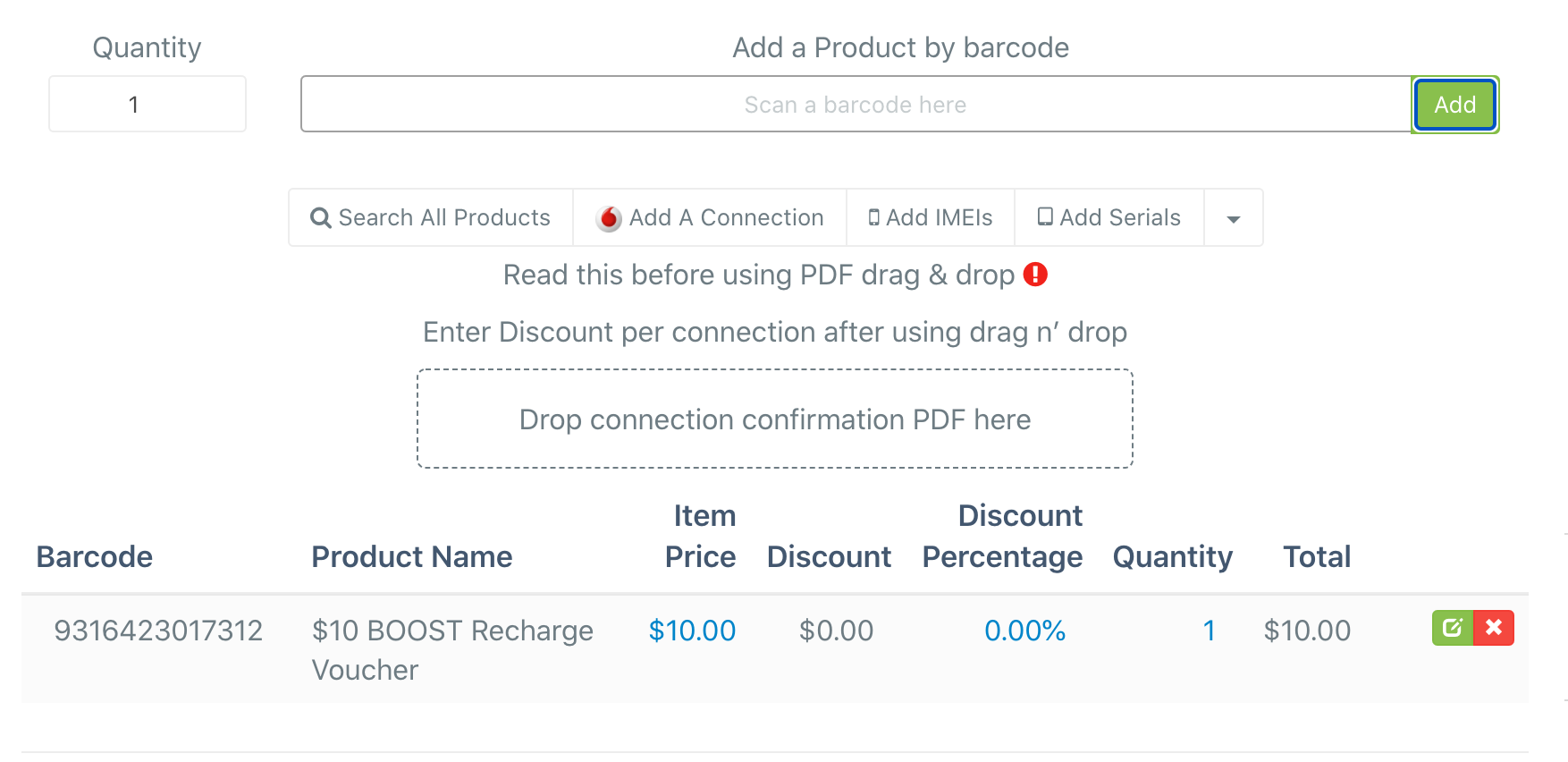
View full image here
Adding a product by search
- In order to add a product by searching in SRNA, you need to click the search all products button located below the barcode field.
- After clicking this button you will be shown a modal which allows you to search for products by name in the search bar.
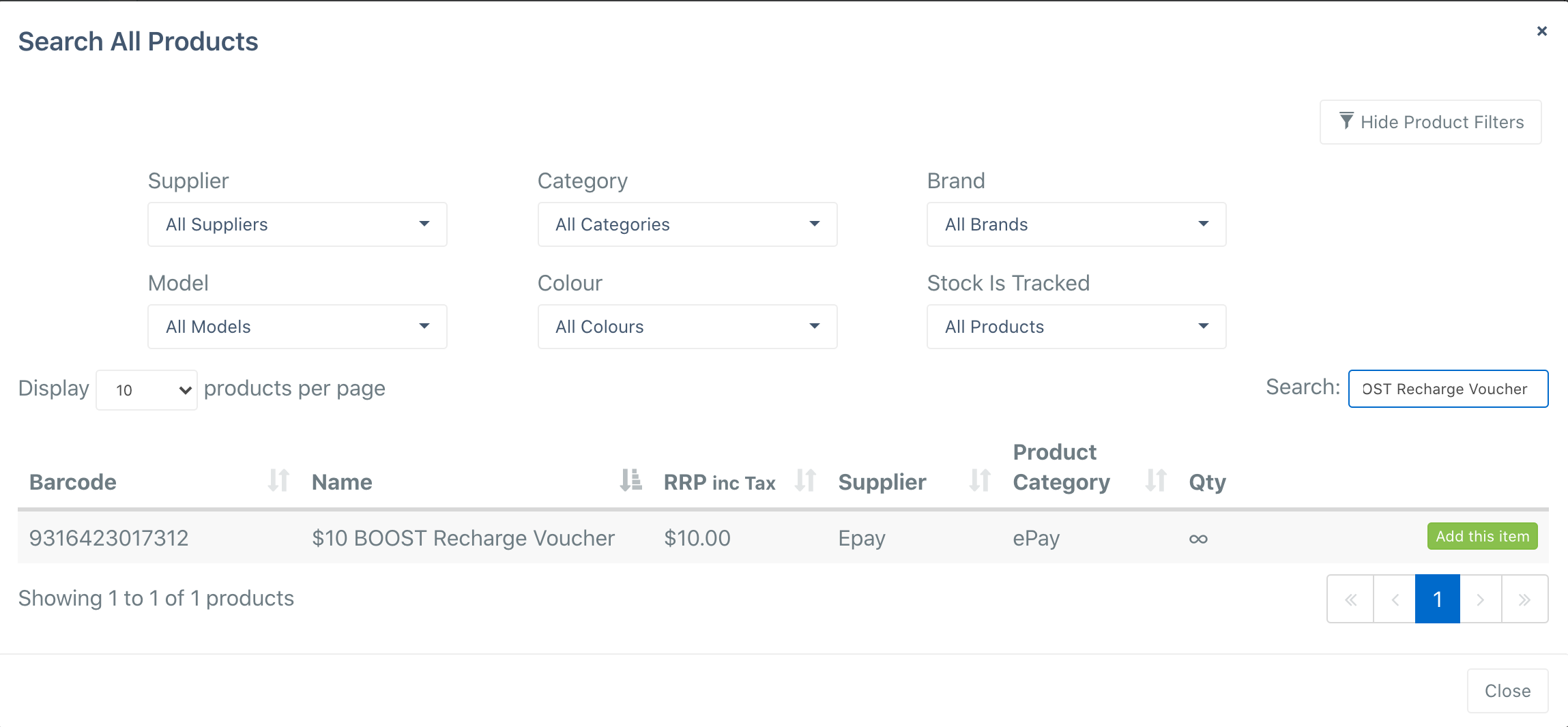
- If you struggle to find your product please try to select filters on different categories based on the product details
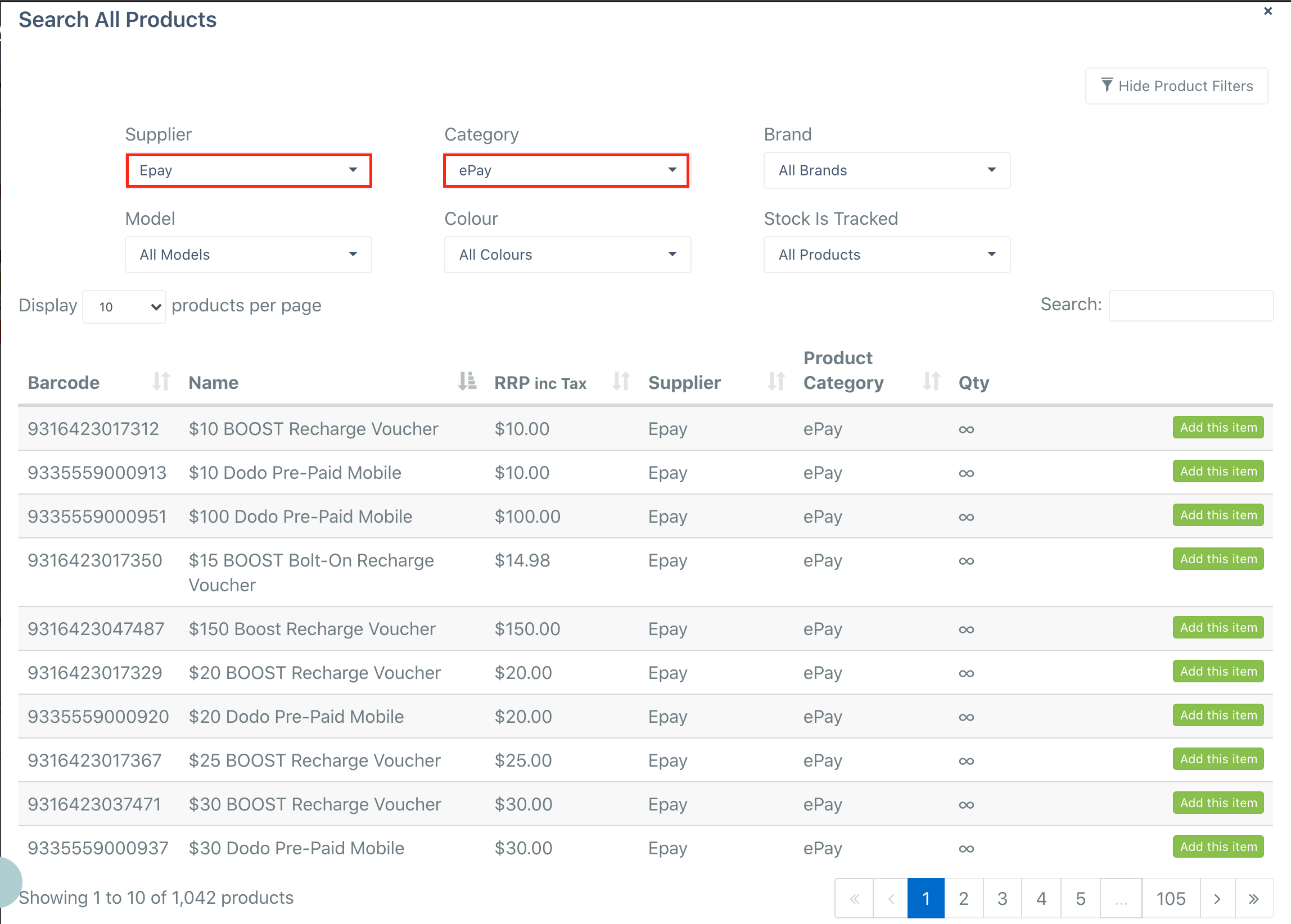
- After selecting the product which you would like to add it will appear in the area below the drop connection button, please see the screenshot below for further clarification.
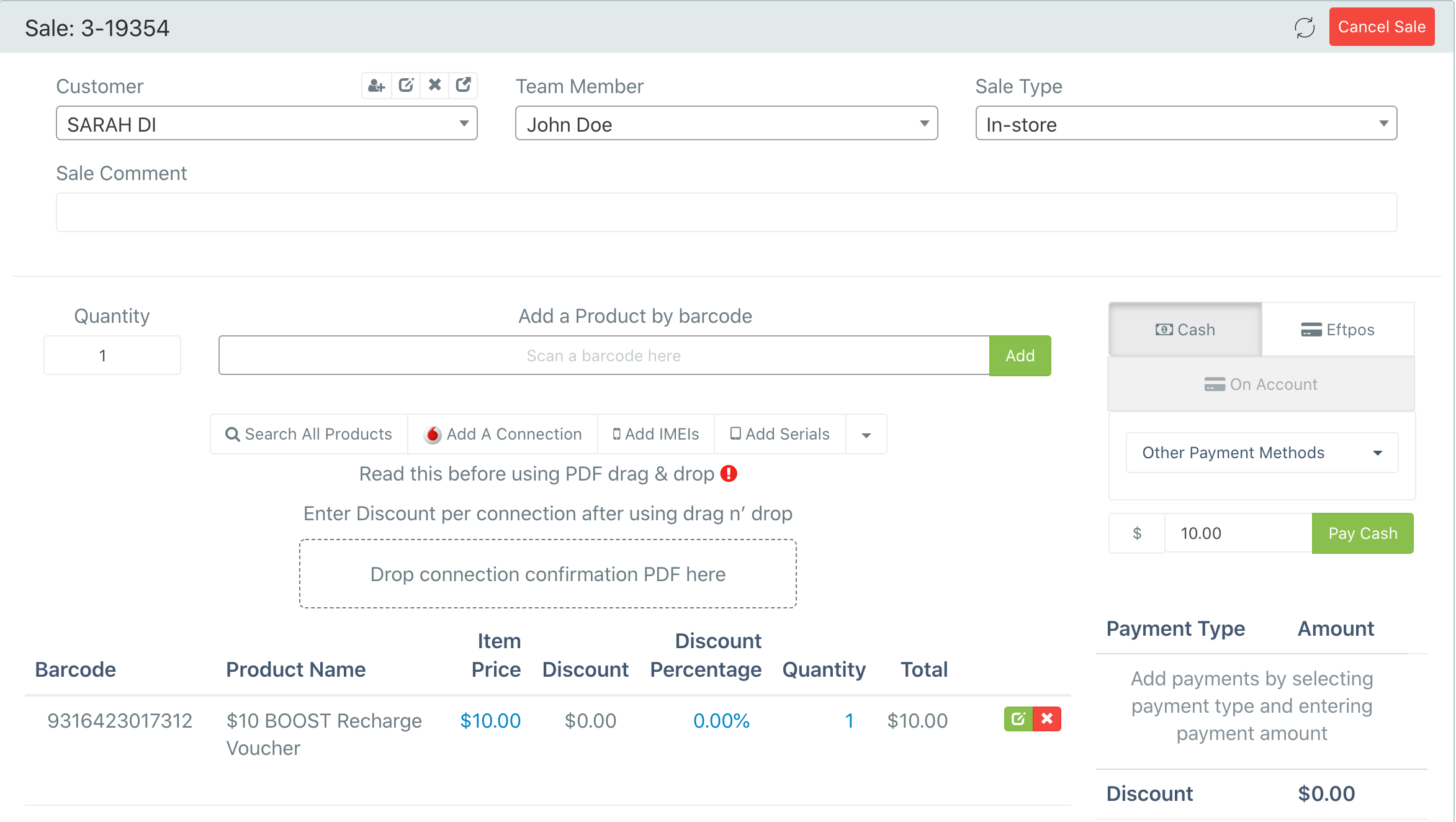
Editing Sale details
- Once a product is added, you may click on the item price, the discount percentage or the quantity to edit those values. You can also edit those values by clicking on the green edit icon to the right of the product.
- If you adjust the item price to a lower price than the default RRP it will display it as a discount. If you wish for an adjusted price to not display as a discount, click the edit button on the right and adjust the RRP in the "edit product" window.
- To add a description to display under the name of the product on the invoice, click on the edit button on the right and add a description for that product in the "edit product" window.
- You can also add private notes through the "edit product" window which will not appear on the customer invoice.
- After you have made all of your desired changes click the save button in the bottom right of the window.
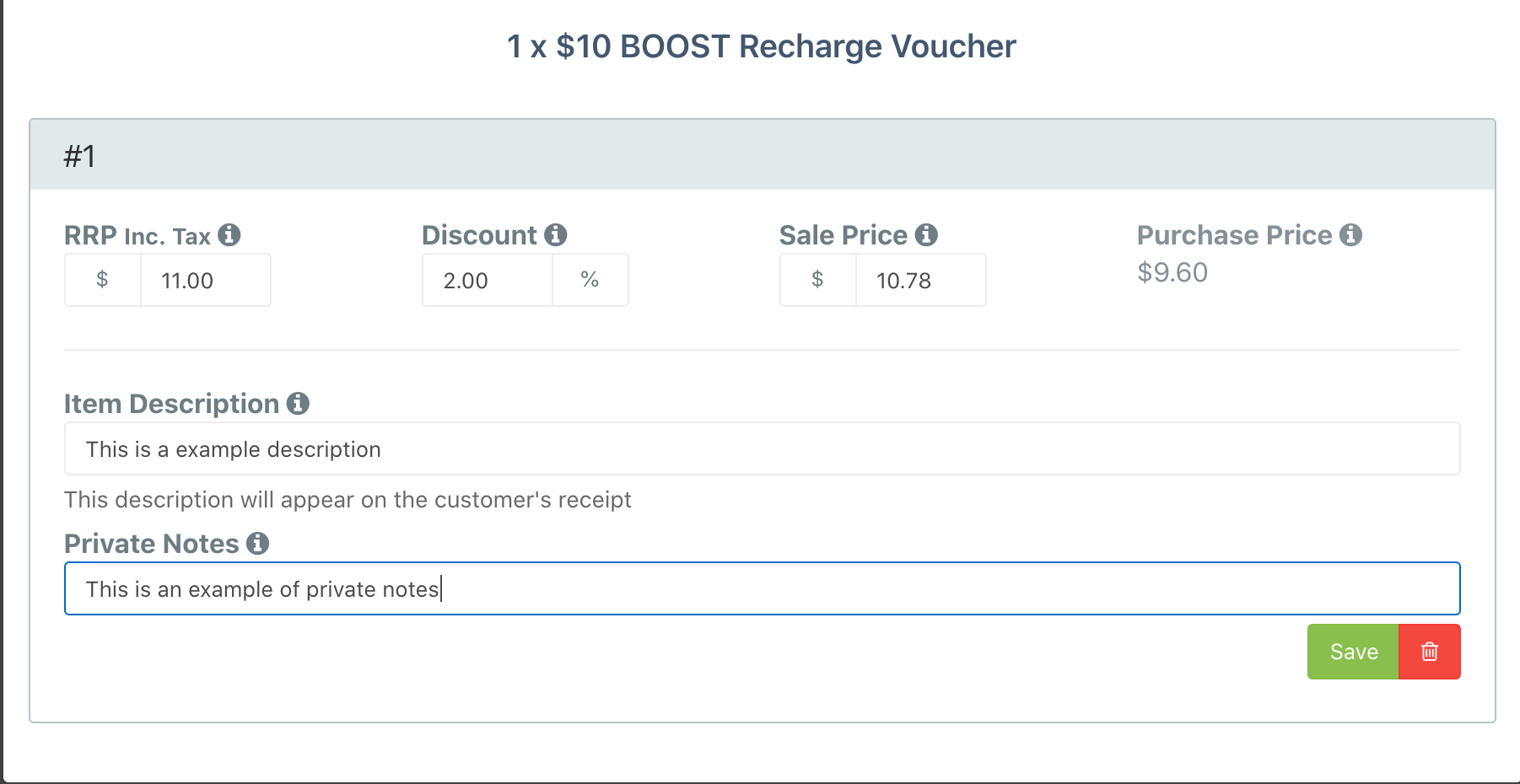
View full image here
Adding Payments
- There are two main payment methods in SRNA, Cash & Eftpos. With EFTPOS payments you cannot overpay the amount of the products.
- It is possible to do split payments or multi-payment with cash by completing one half of the payment and then adding in the other half afterwards, it's also possible to do half cash half EFTPOS as well
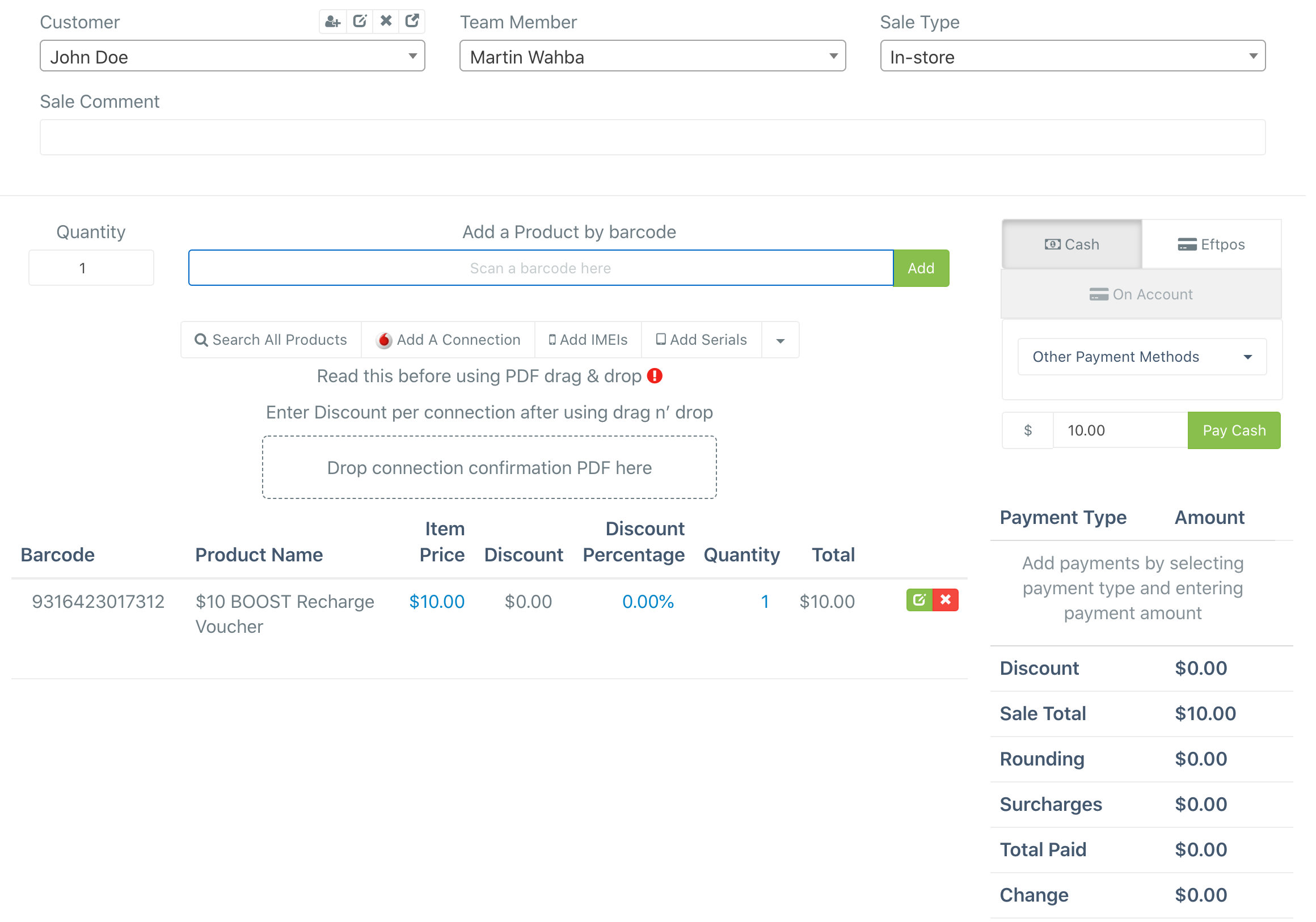
Single payments
In order to complete the sale, you need to enter all of the payment details provided by the customer. For a single payment click on the required payment type and then click the green pay button. If the customer has paid more than the total products cost SRNA will tell you how much change is due if the customer has paid in cash.
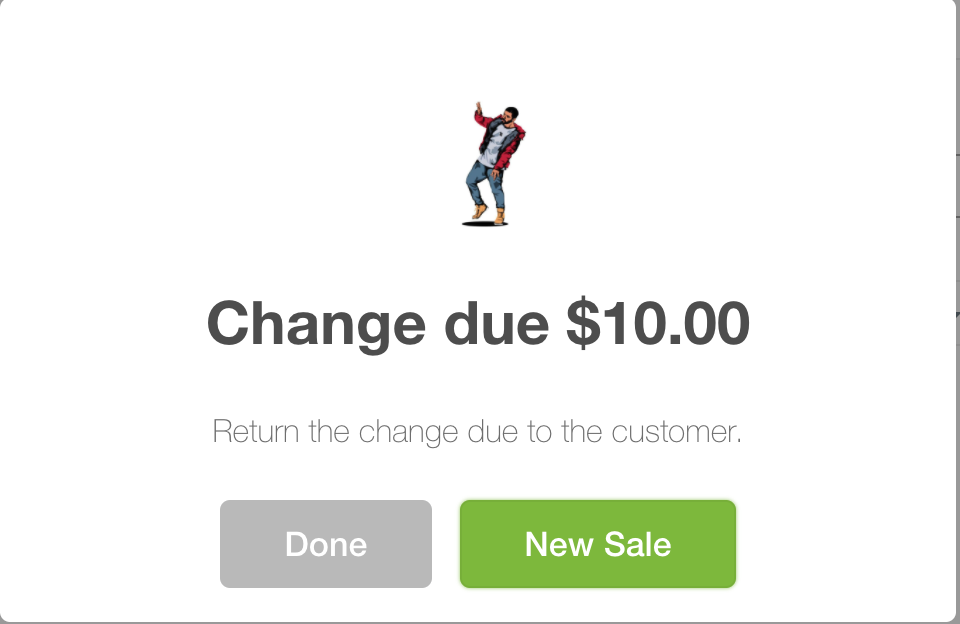
Multi-payments / Split Payments
Completing multi-payments is quite easy in SRNA, just select the payment type the customer wants to use, type in the amount they would like to pay from that type and click pay.
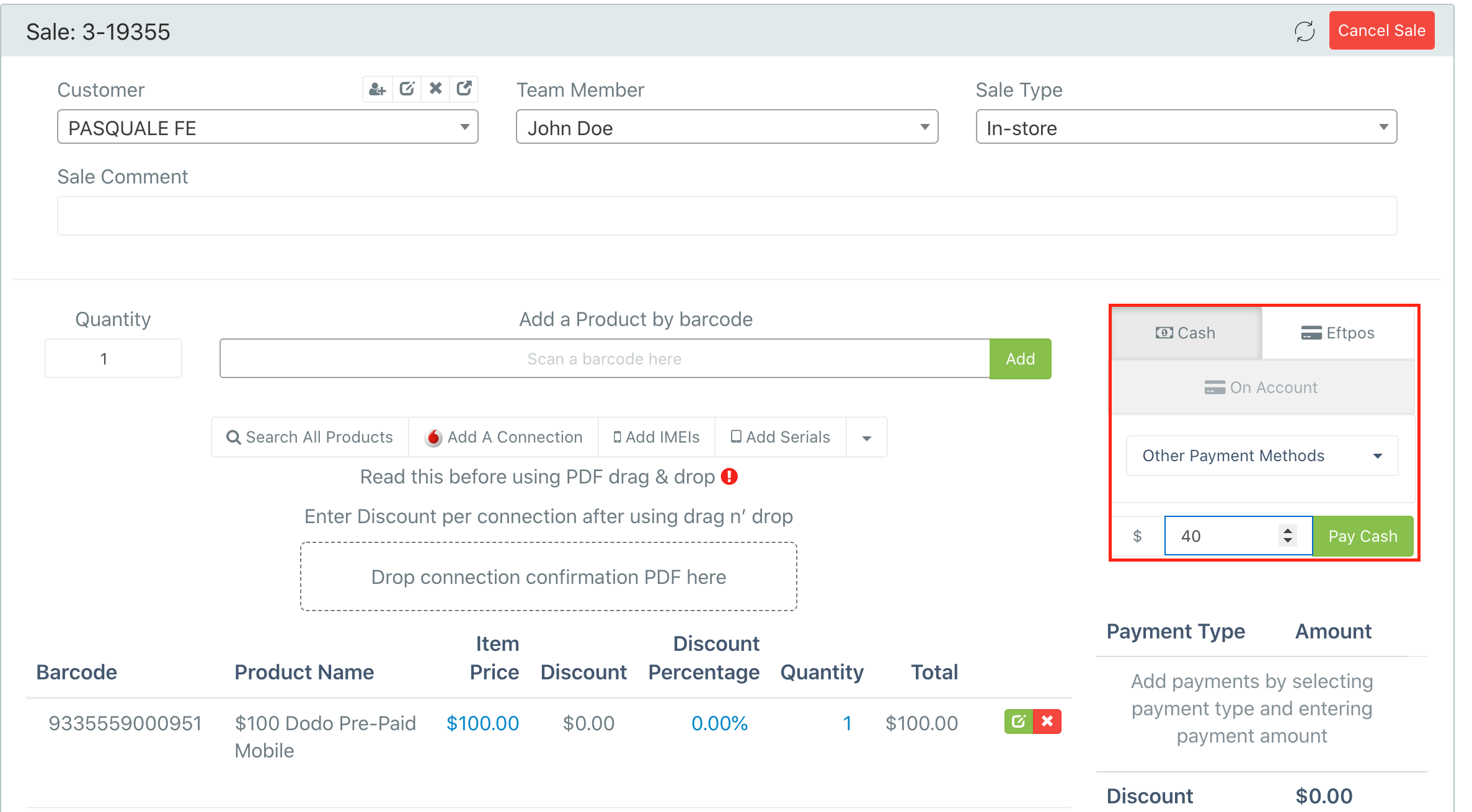
After clicking pay select the other payment type which the customer would like to use type in the amount and click pay, repeat this step as many times as necessary. Please see the example below for further clarification.
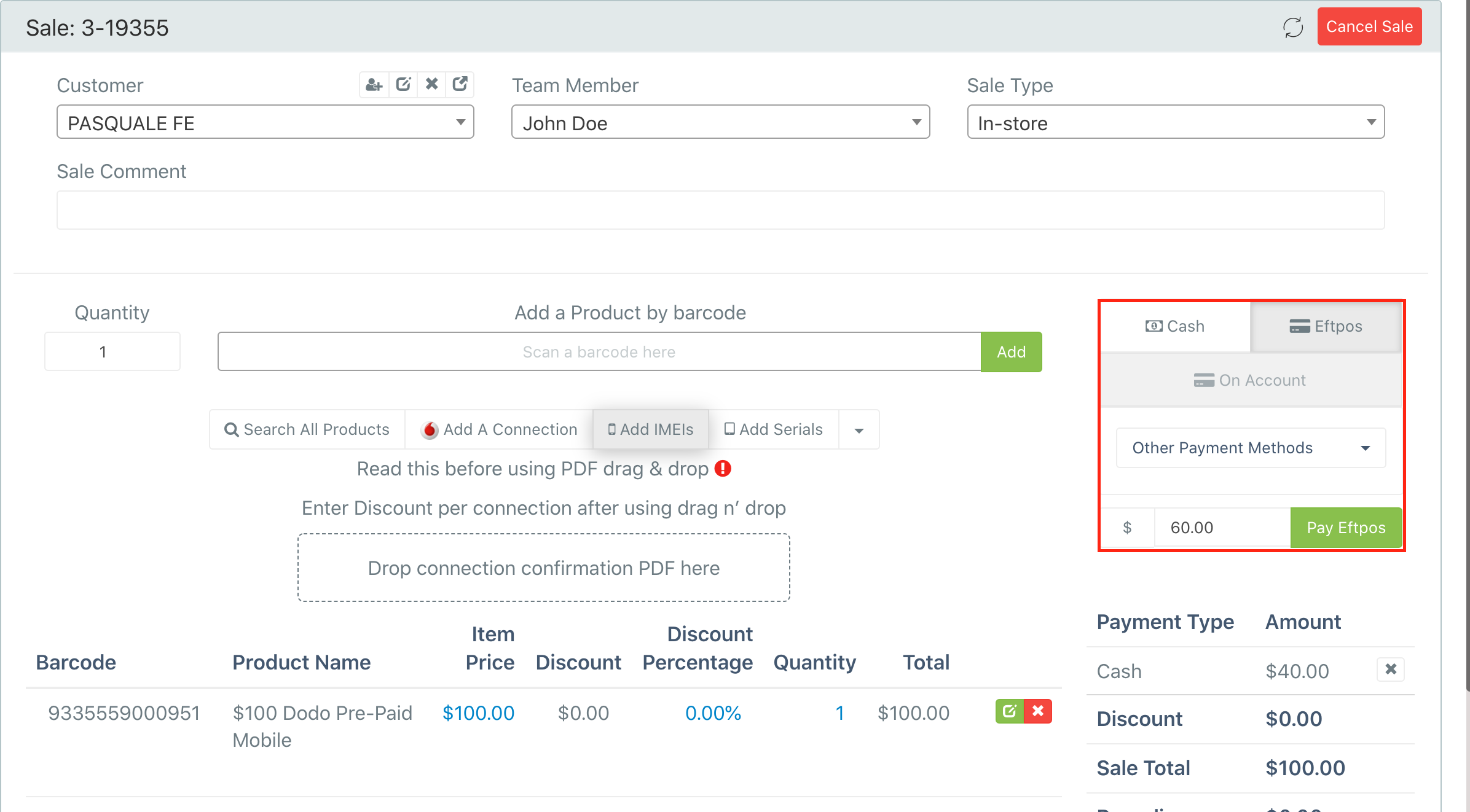

Comments
0 comments
Please sign in to leave a comment.