Connection Reconciliation
This article will guide you through reconciling your connections payments with the payment from VHA Performance center, to ensure you have been paid correctly based on the connection data inputted in SRNA. Then it will guide you through creating and submitting claims for missing payments and following on the submitted claims.
Reconciling connections (Match Connections to payments in Performance center)
Frequency: We recommend only matching your SRNA connections to the payments from the performance center monthly, AFTER receiving your final payment (TRUE-UP Payment), as payments can be added, removed, or updated in your performance center until the true-up payment is made. After the final true-up payment is made, missed payments or adjustments are made in the following months' payments.
Step 1: Go to reconciliation dashboard and set reconciliation dates
- Go to Connections -> Connections Reconciliation
- Click on the date in "All connection payments up to [dd/mm/yyyy] are due" and choose the date you're updating until. Usually, you would be matching payments until the last day of the previous month. For example, if you have just received the final commission payment for January, in February, you would reconcile until 31/01/2019, as shown in the screenshot below. You can simply select January 2019.
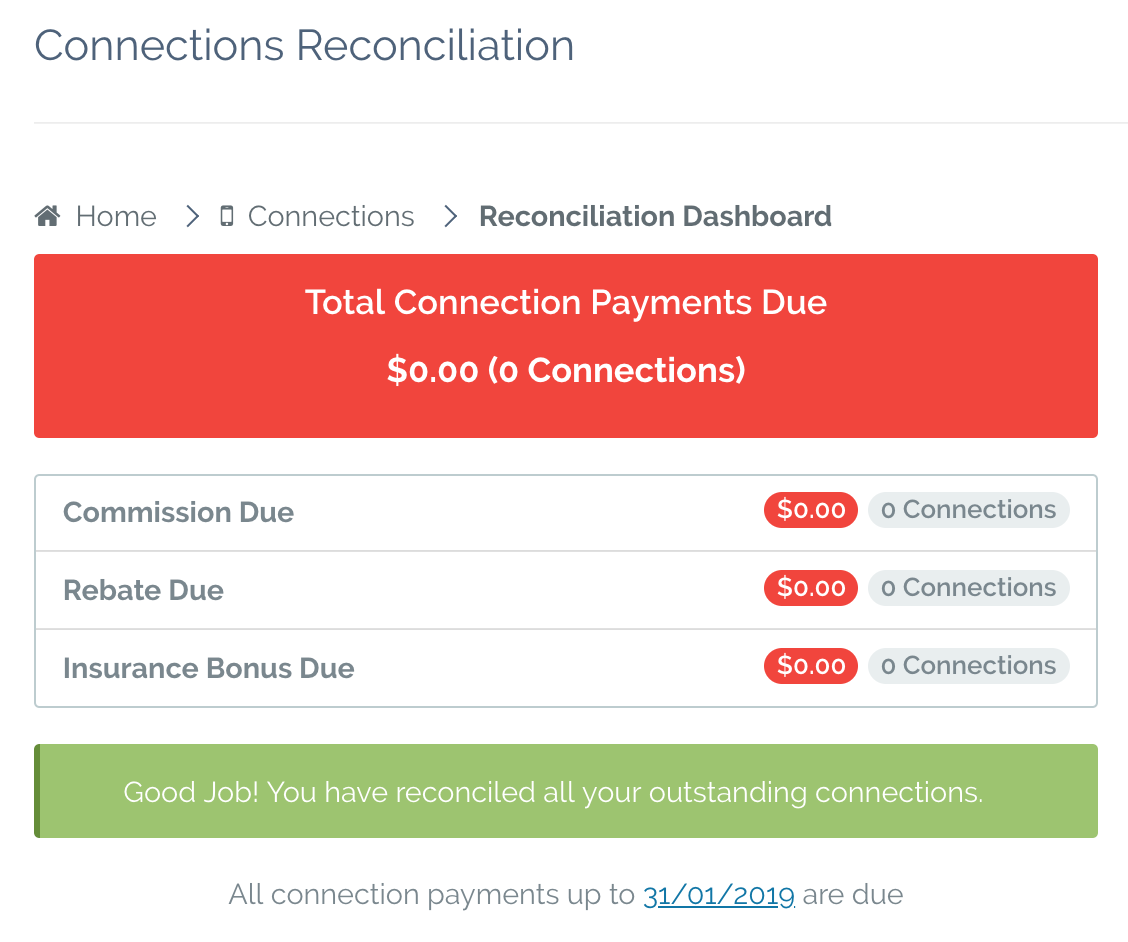
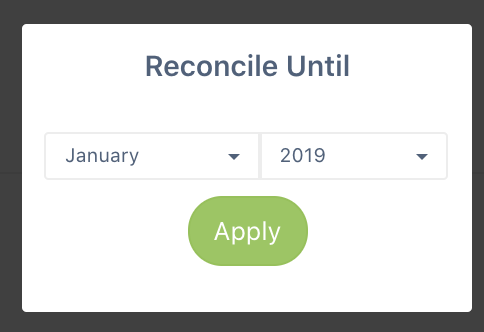
Step 2: Upload & Reconcile Payments
In this step, you will upload all your payments report after exporting them from performance center. SRNA will match the payments uploaded to the connections you have added in SRNA and it will mark them as paid if the payment matches what was expected.
You can upload the Upfront Commissions report, Insurance Bonuses report, IMEI Rebates report, APP Upload report, Churn Upload reports, and TD reports (custom report, which can include all types of payments).
You can choose to reconcile those reports with the order number, mobile number, or IMEI.
SRNA will automatically choose the preferred method to match the connections with paymenbts based on the payment report type. You can ensure that you are reconciling each report type by the correct fields:
- Reconcile Upfront commission, Insurance Bonuses, and APP by order number and mobile number
- Reconcile IMEI Rebates by IMEI (as the IMEI rebate report does not include order number column)
- Reconcile Churn by mobile number
Below are detailed steps to upload and reconcile a report:
- In Connections -> Reconciliation Dashboard. Select Upload Payments Report.
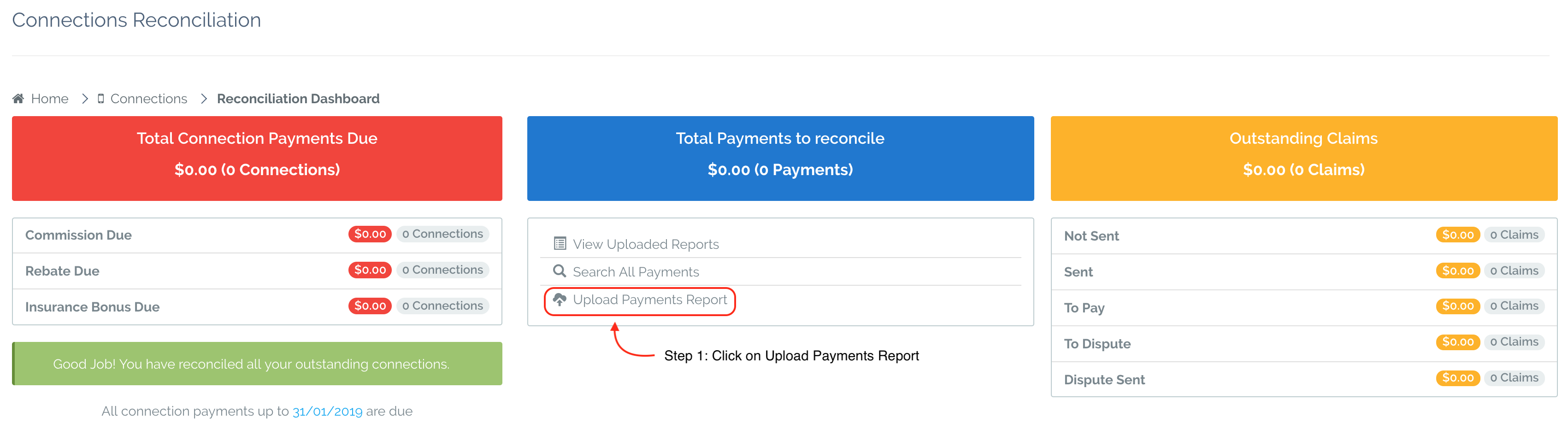
- Select Upfront Commission Upload
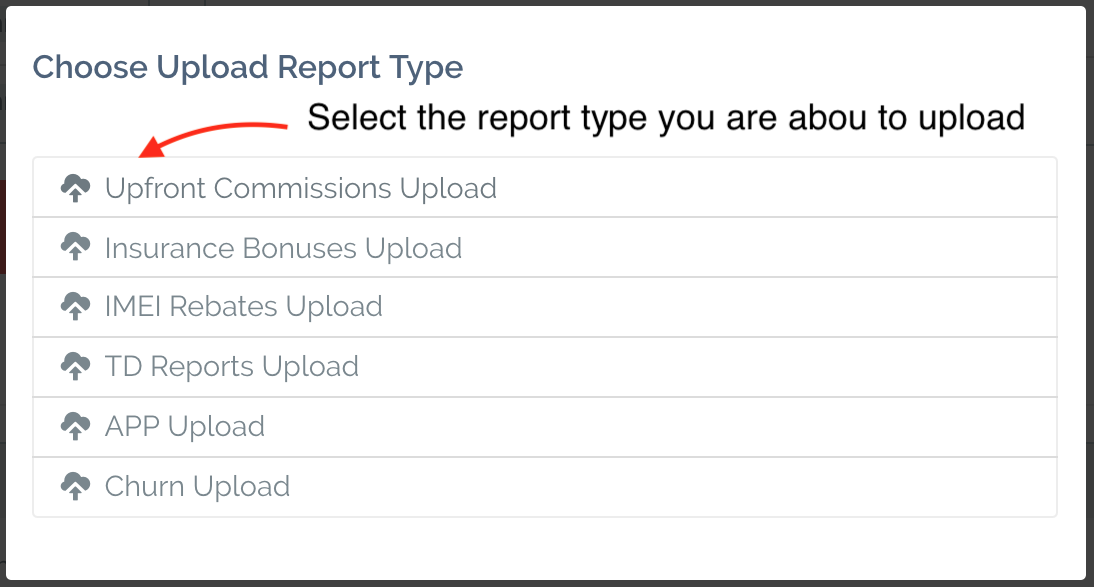
- a. Select which field you would like SRNA to automatically reconcile connections with after the report is uploaded.
b. Drag n' drop your report in the dropbox, or click on the box to select your report from your computer.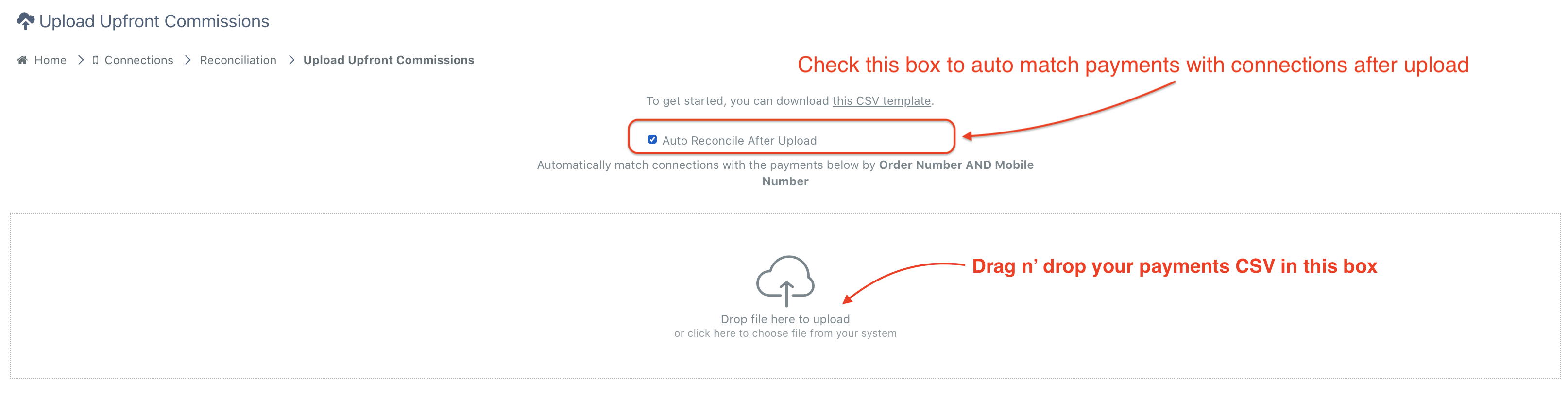
- The system will display all the data about to be uploaded, double-check the data, then click continue and confirm the name automatically generated by SRNAfor your report. For example "Upfront VF10001 January 2019"
If the system prompts you with an error about any additional columns being included in your report, please open your report and delete those additional columns. - The system will automatically direct you to the uploaded report page in the system after the upload. If you have selected auto reconcile, SRNA will start reconciling the payment with matching connections and will prompt with the results of the reconciliation once it is complete.
NOTE: To view all the payment details, make sure you scroll to the bottom of the report and use the horizontal scrollbar to view all the fields. - If there are any payments that have not been reconciled with any connections:
- You may attempt to run the auto reconciliation again to search for a matching connection using different fields than the one you reconciled with primarily. Click on the reconcile button in the top right of the report and select different fields to reconcile with then click on reconcile.
- You can filter the payments by payment status to view the payments that have not been paid. You can click on each payment, to open the full payment details. For any payments that are not matched yet, SRNA will automatically search for matching connections by Order number, mobile number, IMEI, and Customer name. Click on "Link Connection" to find the correct matching connections.
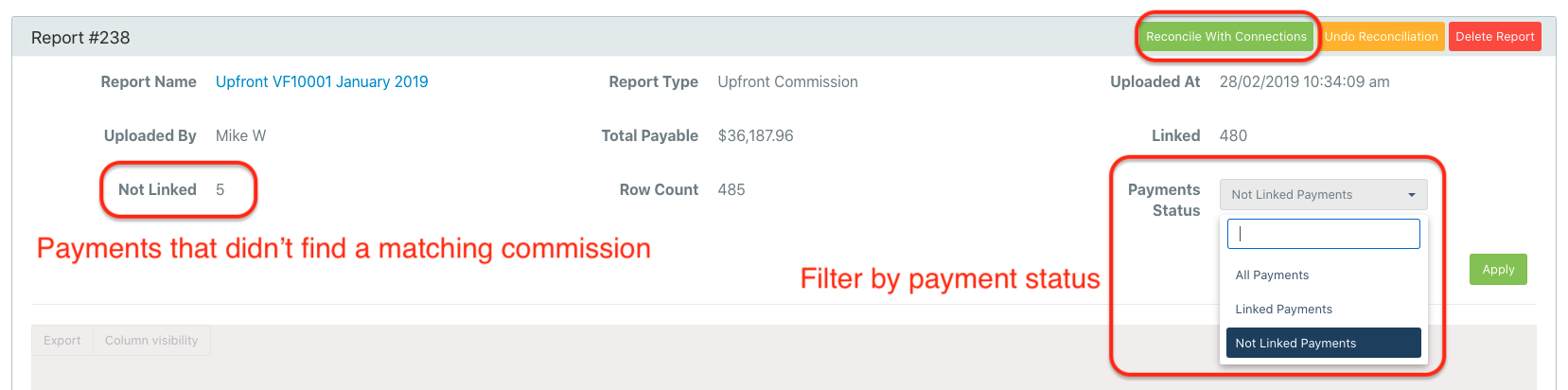
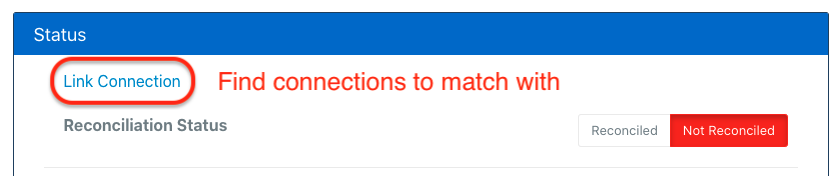
Step 3: Reconcile connections manually
- Go to Connections -> Reconciliation Dashboard,.
The system will prompt you with all the connections that have an outstanding payment (upfront/app, rebate or Insurance) and do not have any claims created yet.
Click on "X Connection" in the red notification to go through them one by one. - Investigate the reason why the connection has not been paid and ensure that it is valid for a claim.
- Once you're sure that all the not paid fields in the connection you are in, need to be claimed, click on "Create claims". This will create a claim for each not paid field.
Step 4: Send Claims
All the claims that you have created in step 3, are now sitting in Claims not sent, waiting to be exported and sent.
- Go to Connections -> Reconciliation Dashboard
- Click on "Not Sent", in the claims column. This will display all the claims created awaiting to be sent.
- In the Claims page, SRNA will alert you with the amount of claims that need to be sent and a link to the claims template. Click on the claims template.

- Click on "Export Claims Template". Ensure that "Change status to SENT on export" is checked if you would like the status to change automatically after upload.
- Send Claims template to the claims team, by attaching in an email addressed to VHADealer.Finance@vodafone.com.au
Claims Follow up:
Frequency: We recommend you complete your claims follow-up at least once a month, or whenever the status of the claims is updated on the performance center.
Check and update claims status in SRNA based on their status in perfomrance cneter. Ensure they have been paid and dispute the ones that have not been paid.

Comments
0 comments
Please sign in to leave a comment.