This guide is based on using Epson TM-T82ii on Windows Operation System with Google Chrome.
Before connecting your receipt printer to SRNA there are a couple prerequisites which you must complete:
- Install java on your computer, the download can be found at this link
- Remove all Epson drivers on your computer using the windows add or remove option
Installing your receipt printer can be done with the following steps:
- Install the Epson printer driver for your model of printer specifically from Epson's offical website. See screenshot below:
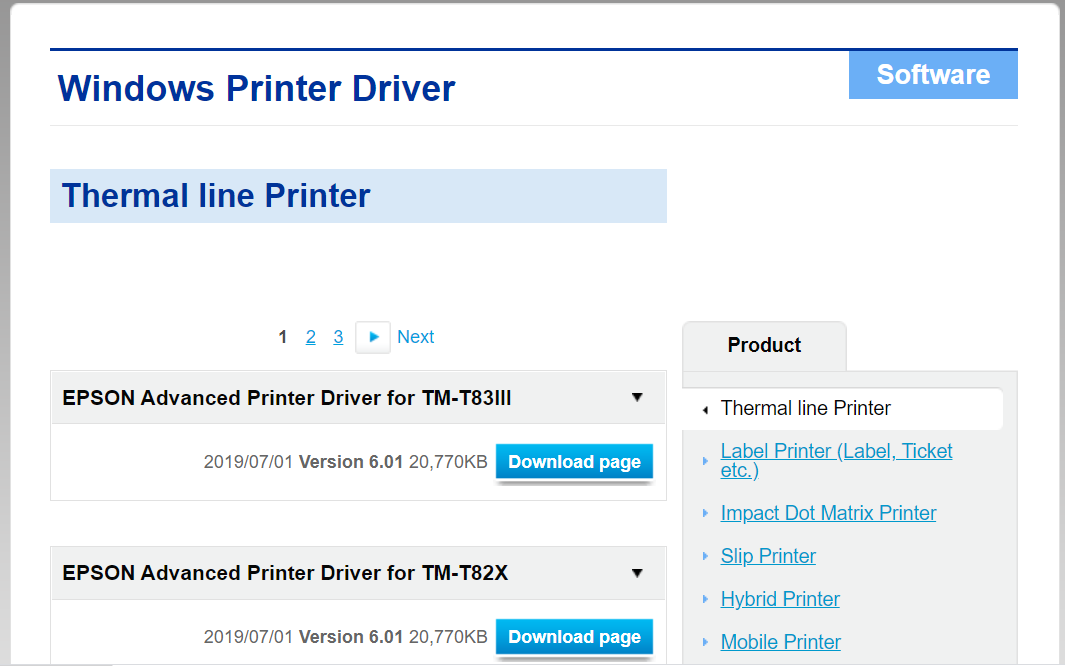
- Click accept and download the file.
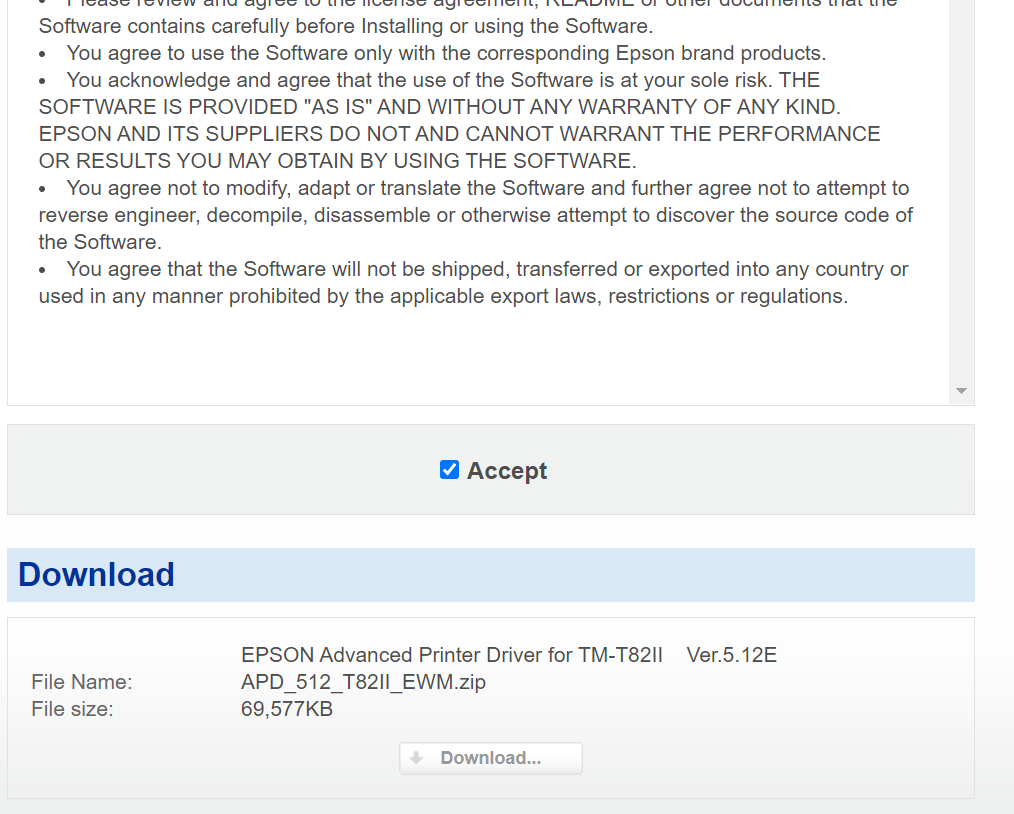
- After the file has downloaded double-click the first option
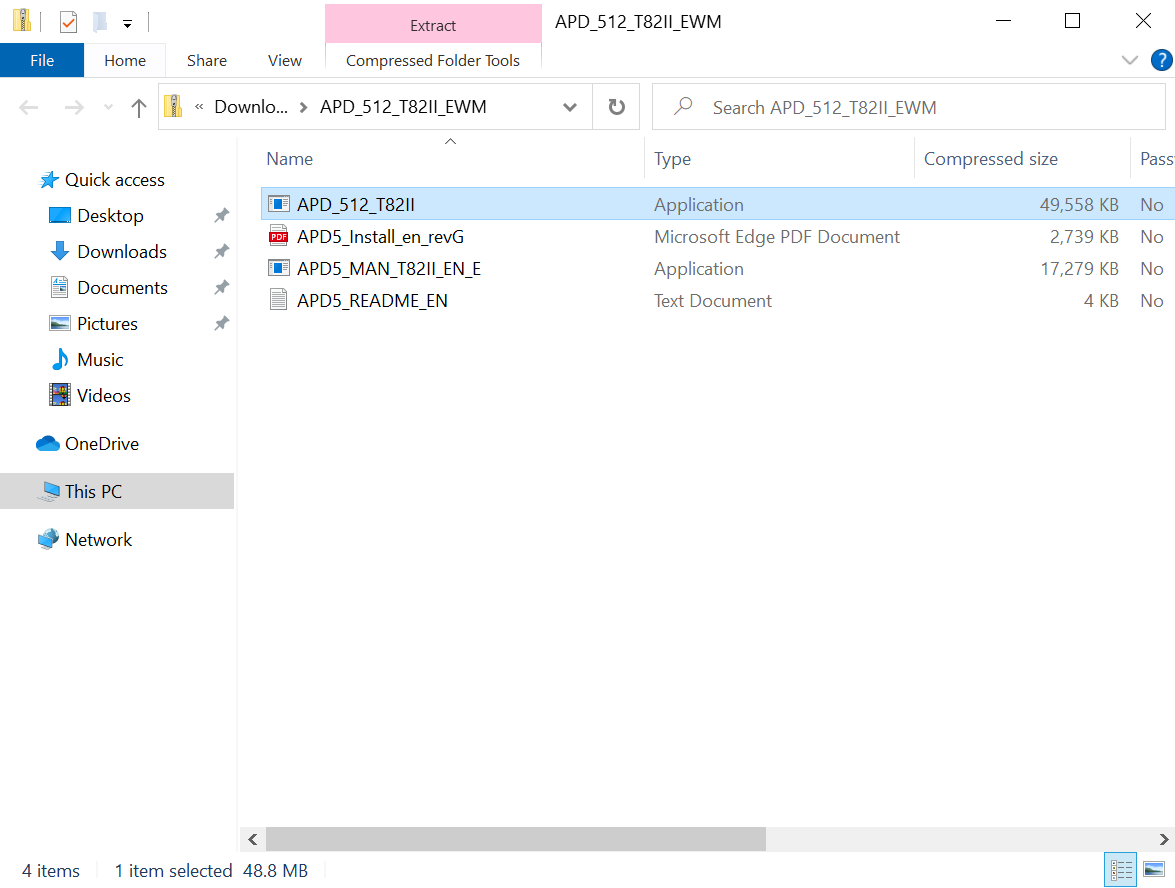
- You should see you printer in the select printer section click it and copy the options in the screenshot below
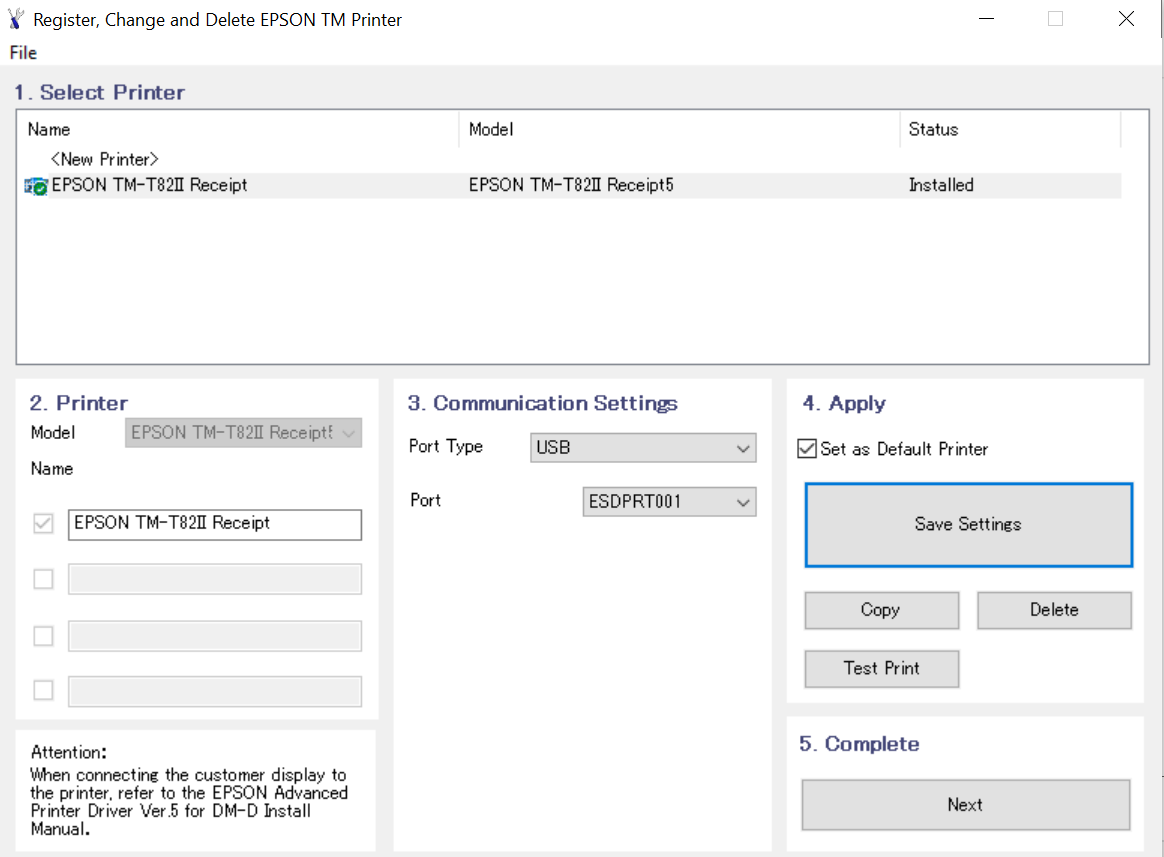
- Select the Start button and then click Settings. Go to Devices > Printers & scanners > select a printer > Manage. Then select Set as default
- Install the QZ driver. Once installed, double click on the qz-tray-community option
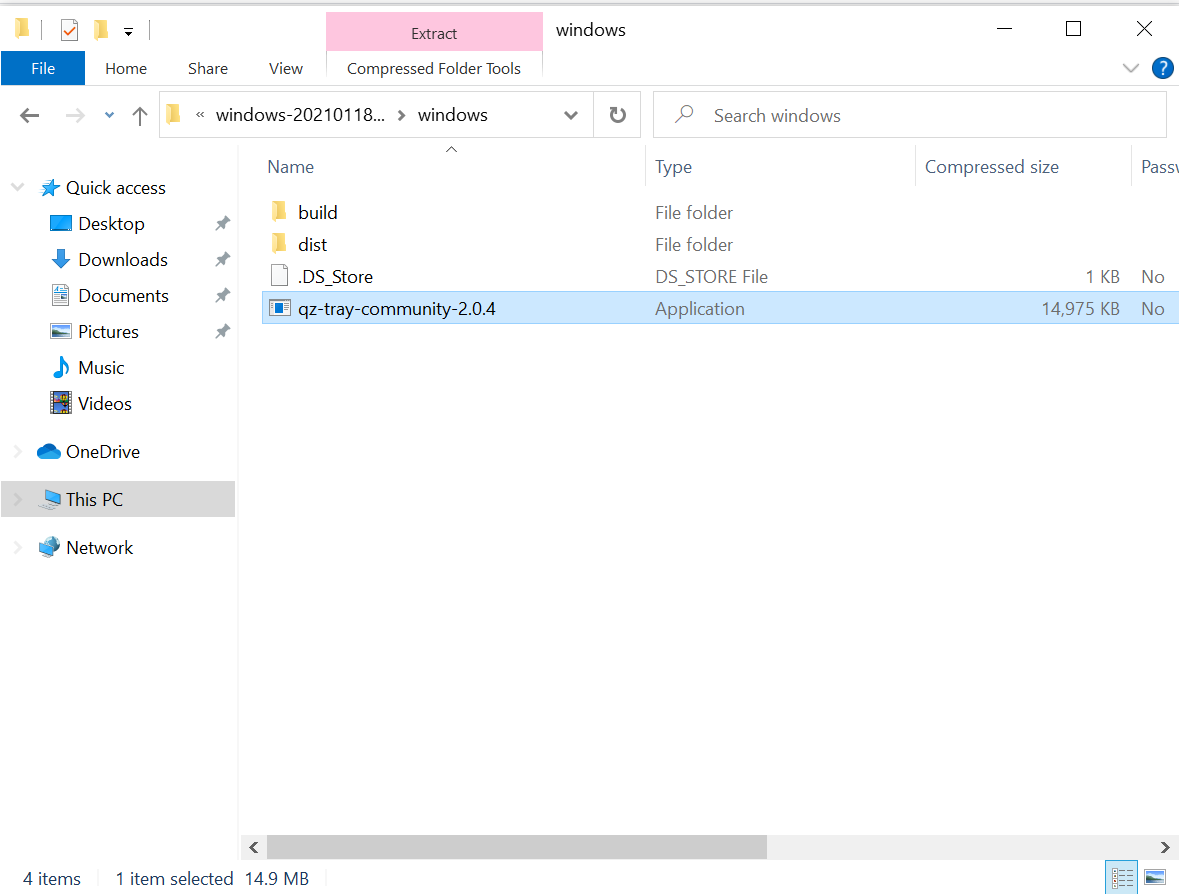
- If prompted with the popup below click "run"
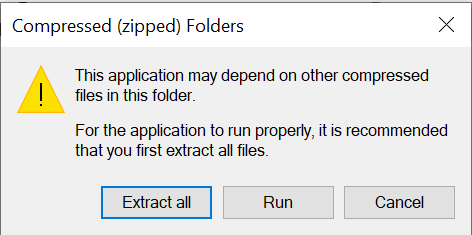
- After clicking run you may be prompted with a windows protected your pc popup, click more info and run anyways.

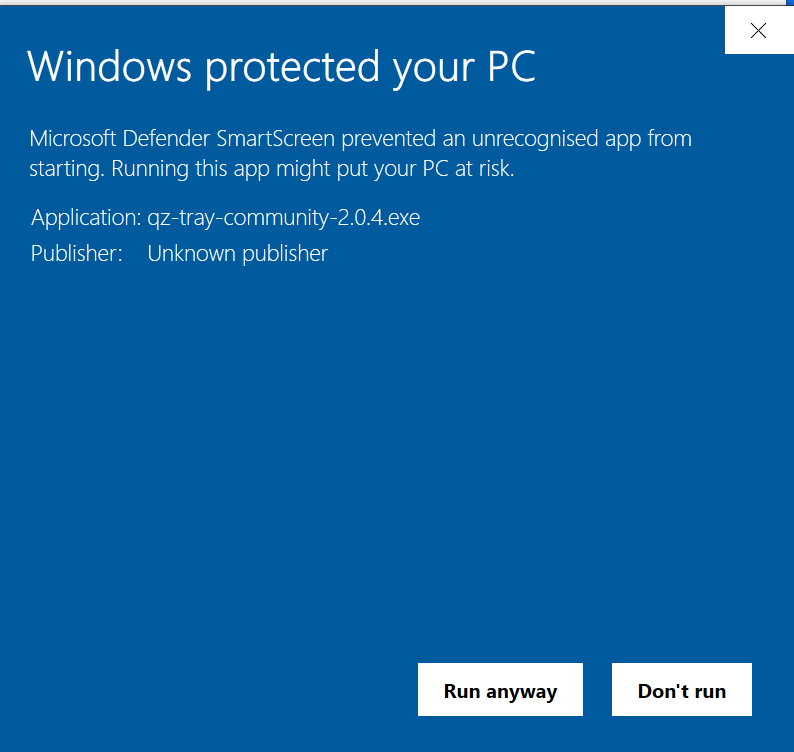
- If prompted with this dialog box please refer to the prerequisites listed above for java installation
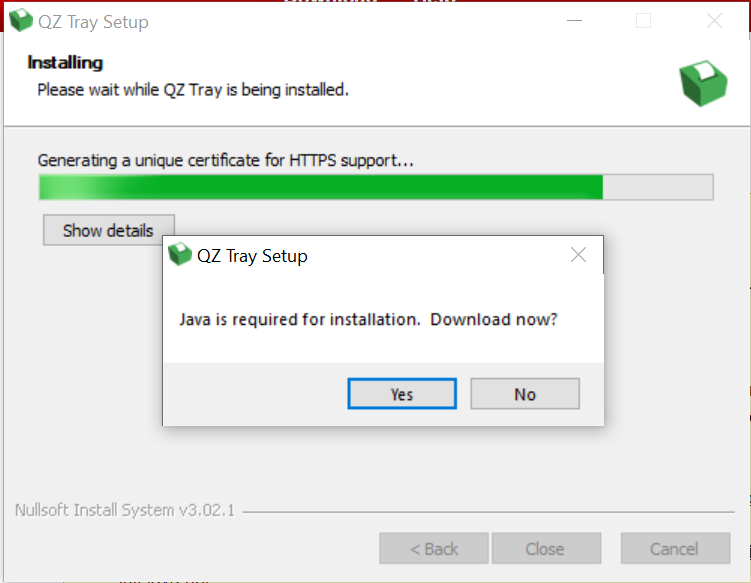
- After installation look for the green printer icon in the bottom right of your screen. Left click on this and select automatically start

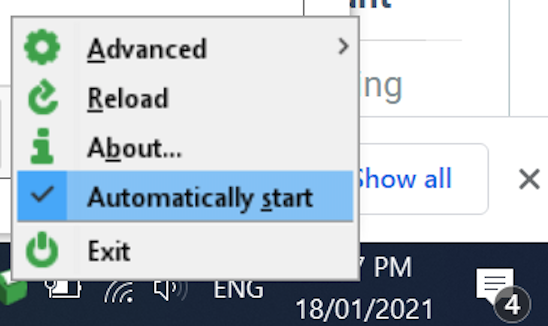
- If you cant see the receipt printer icon click the up arrow in the bottom right of the screen and it should be there
- Load up SRNA and you should recieve the popup below click allow and check remember this decision

- Enable Receipt printing in SRNA by going to store settings from receipt printing options.
Happy printing!

Comments
0 comments
Please sign in to leave a comment.