In SRNA you are given the ability to easily refund or exchange any items which you like from a previously completed sale. Note, however, items that have been exchanged or refunded will reflect in your trackers and on the products quantity.
How to partially refund
Before refunding an item in SRNA ensure that the sale in which the item belongs has been marked as completed. After completing that please complete the following steps.
- Navigate to the Sales >> Sales History in the sidebar
- Click on the sale which you would like to refund items from
- Click on the Exchange or Refund button located in the top right of the screen
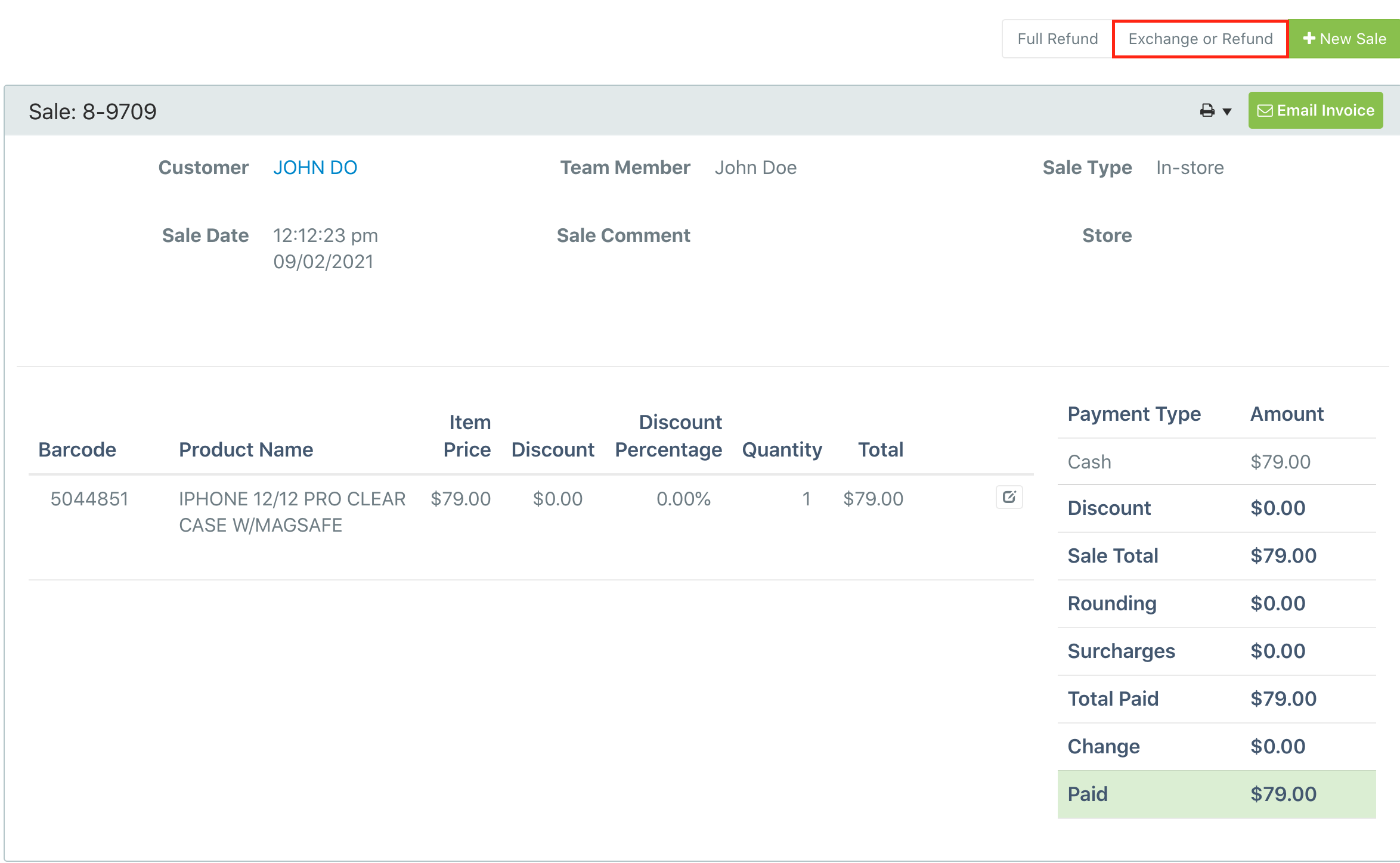
- Select the product(s) which you would like to refund to the customer
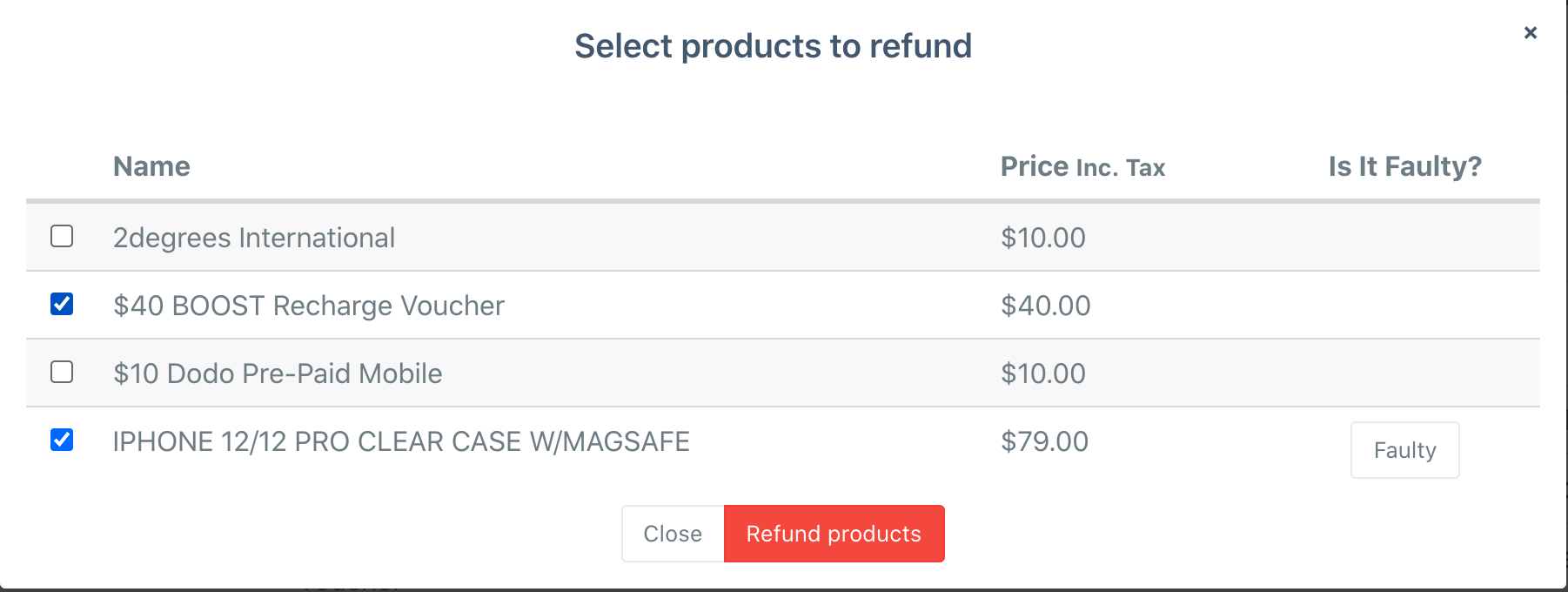
- You now need to select the payment method used to refund the customers money (Cash, Amex, EFTPOS)
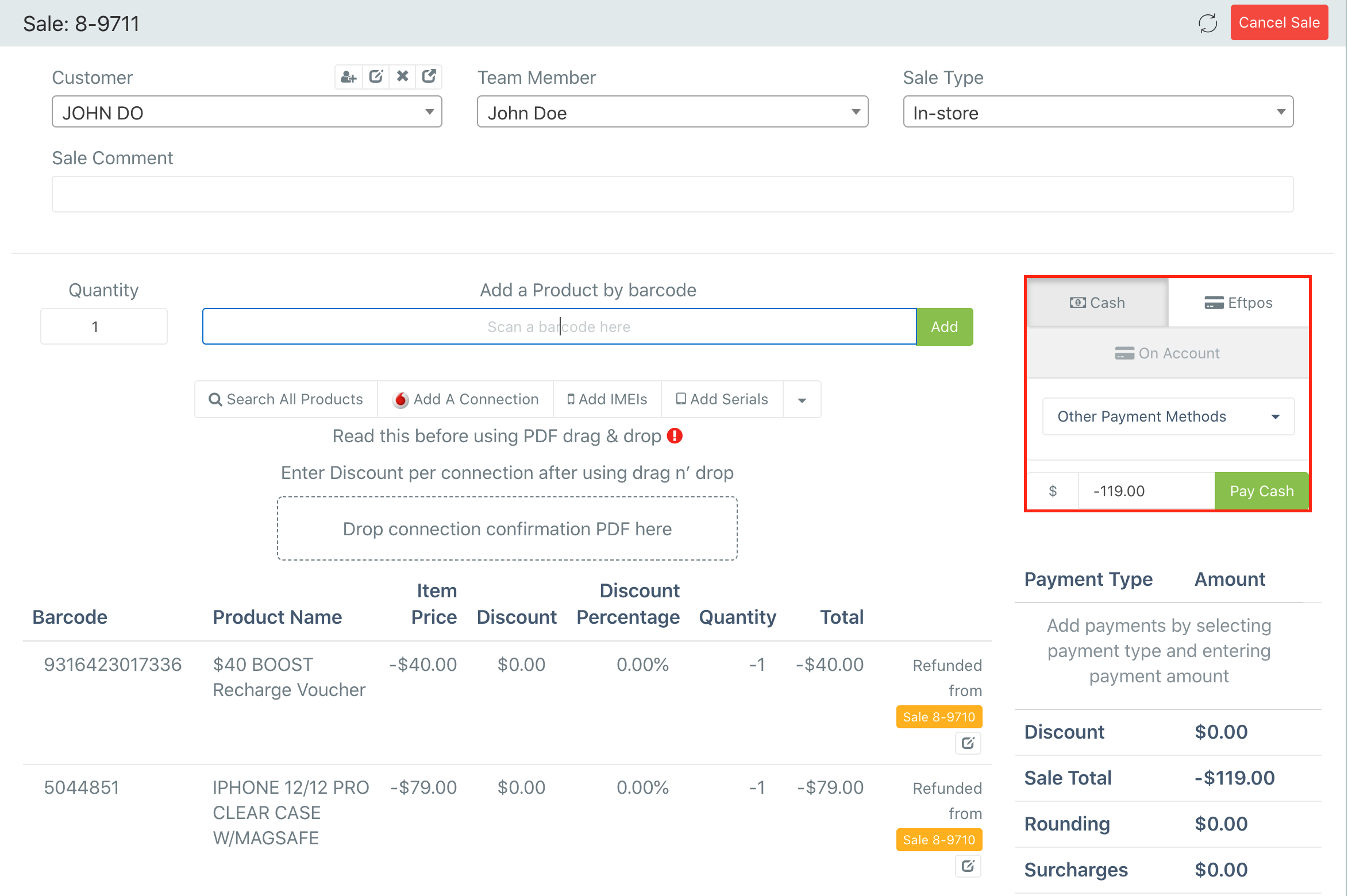
How to full refund
Full refund in SRNA will refund all of the products listed in the sale with the same payment methods that were used to purchase those items in the original sale. For example, if you were to sell out 1 APP and an iPhone 12 to a customer, if they pay half in cash and half on EFTPOS when full refunding the items the payment methods used would be half cash, half EFTPOS.
How to exchange
Exchanging in SRNA sale is very similar to partially refunding except for the extra option to mark a product as faulty. Marking a product as faulty in SRNA moves that product to faulty stock, faulty stock contains all products which have been deemed as faulty by the sales rep. When an item is moved into faulty stock, stock quantities for that item are decreased and you are unable to sell that item out again.
- In order to exchange you first need to select the exchange button shown previously.
- Select the items which you would like to exchange along with whether those items are faulty or not
- You then need to search for the product you would like to exchange for in the barcode field or search all products button.
- After you have found the product it should be added into the sale and you will see whether there is any remaining balance which needs to be paid. See the screenshot below for further clarification.
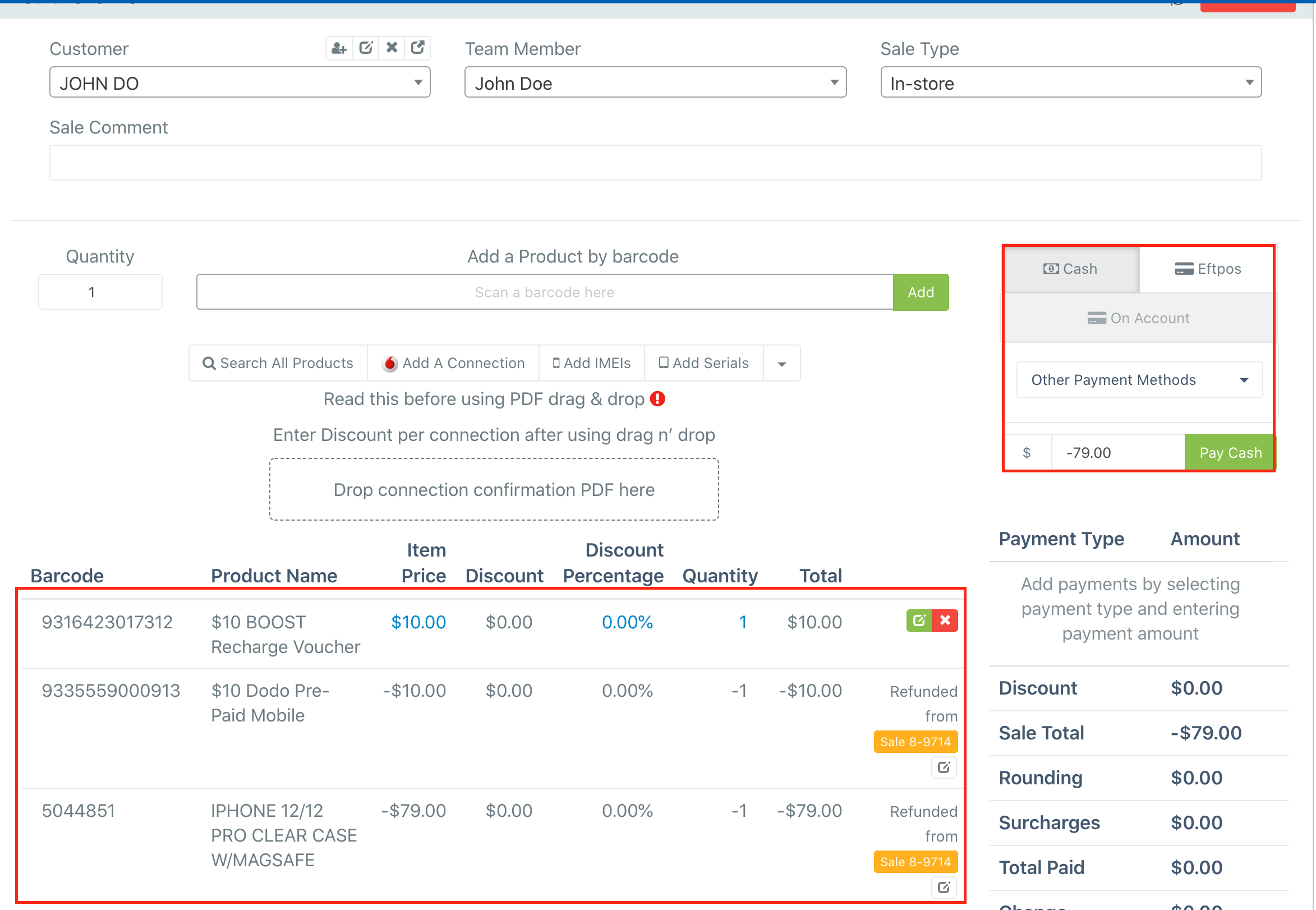
Voila! you have now completed your first exchange.

Comments
0 comments
Please sign in to leave a comment.