This guide will help you gain a better understanding of the tools which are available to you in SRNA.
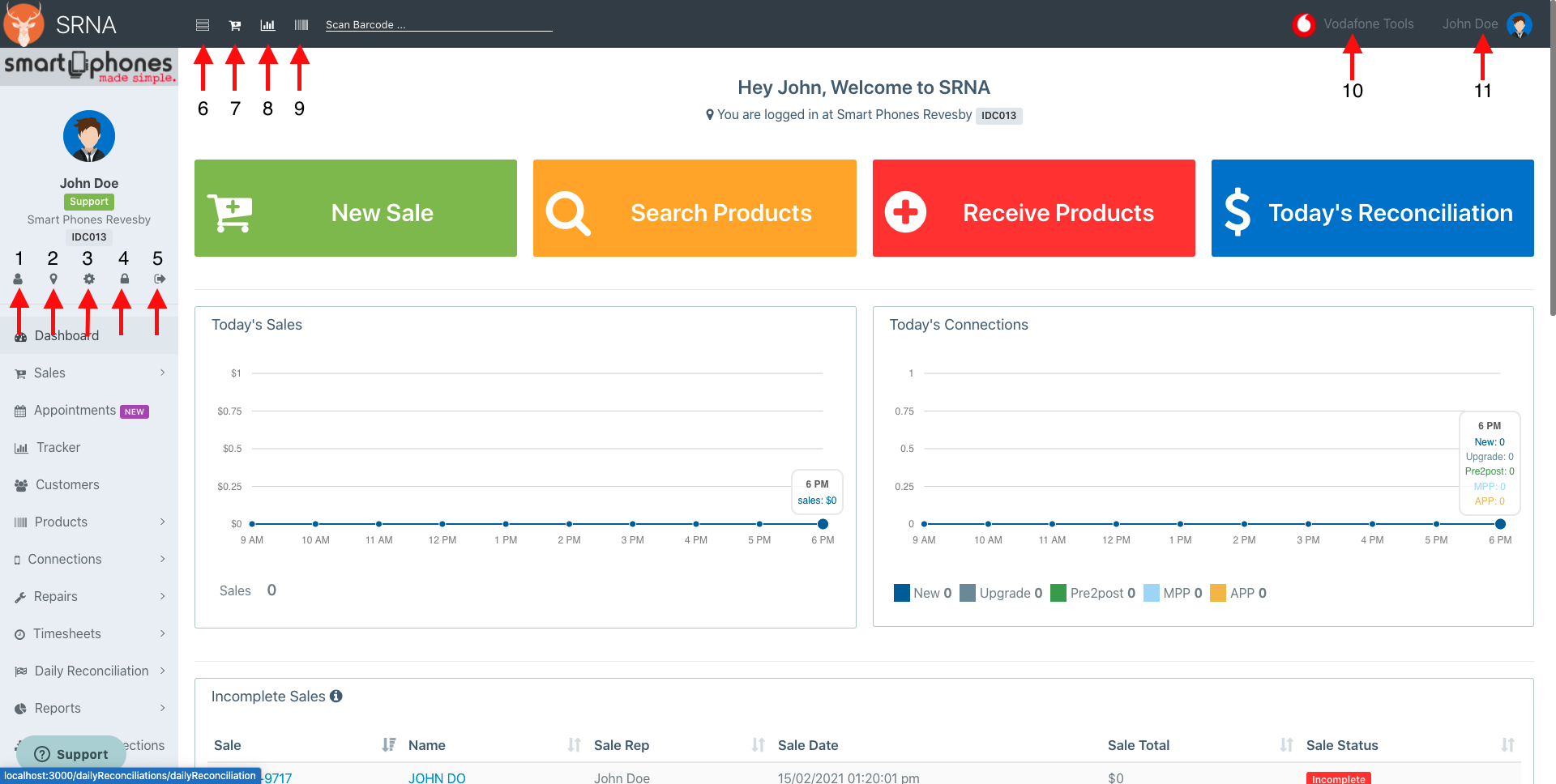
The above image is what SRNA looks like on the dashboard page, in this guide I will be taking you through each of the numbered buttons and explaining what they do.
- This button takes you to the "My Profile" page, here is where you can find all of your profile details, change your username and see all your incomplete compliances if enabled. The guide for this page can be found here
- This is the change store button, when clicked you can move between different stores provided you have the appropriate permissions
- The cog button takes you to the admin panel, here is where you can set all the rules for your stores, companies, users etc. The guides for these pages can be found here
- This is the lock screen button when clicked it will log you out and display the lock screen until you enter in your password.
- This is the logout button, which will log you out when clicked
- This button toggles the sidebar to expand or retract for more room on the page
- This button takes you to the "create a new sale" page. Guides for this page can be found here
- This button when clicked will take you to the tracker page where you can set targets, view current performance and see commissions per user. The guides for this page can be found here
- The all products button when clicked will redirect you to the product page where you can view, search, edit and create products. The guide for this can be found here
- This is the Vodafone tools dropdown menu, where you can find links to siebel, red source, QSL, Vodafone training and much more
- This is the user menu dropdown, here you can find a link to the "my profile page", a link to these support guides and the logout button.

Comments
0 comments
Please sign in to leave a comment.