General
Today's Reconciliation opens the page for counting and calculating the current day's money totals.
- Sales
- You cannot complete any sales payments if daily reconciliation is not opened.
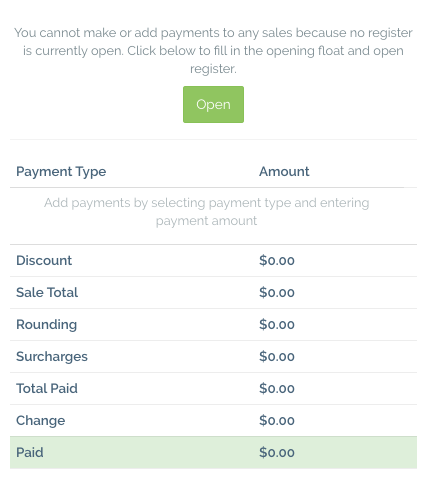
- You cannot complete any sales payments if daily reconciliation is not opened.
-
Sales Payment
-
The payment type and the total of each type will be listed. This area is not needed during opening but is during closing.
-
During closing, the staff member enters the total amount of money (from the "Closing Float") and the system tells the staff member if there are any variances. If there is a variance between "Expected Amount" and "Actual Amount" that was not expected, the staff member must search through old sales and identify where the variance occurred and fix it before closing the store.
-
-
Float Counts
-
The "float" is the amount of cash in the till.
-
The "Float Count" has various fields that can have number values input. The "count" field should be the number of that type of note counted.
-
E.g. The number of $50 notes in the till at opening is 3, this brings the total of $50 notes in the morning to a value of $150. There are 5 notes at the end of the day, that brings the total in the "Closing Float" to $250.
-
The "Opening Float" and "New Float" of each day should always total the number specified by your individual business. Consult your manager regarding what the amount should be.
-
-
Each morning, the staff member that is opening the store must ensure morning float amount matches the previous float and that there is sufficient change in the till for the day.
-
Each closing, the staff member closing the store must count the float and bank the difference between the open float and closing float.
Daily Reconciliation Wizard
Today's Reconciliation is made of 4 steps.

Step 1 - Opening Float:
- Count the float at the opening of the daily reconciliation and enter the counts into the system, the previous float will be there for reference.
- Once the 'Open Store' button is clicked, the daily reconciliation will be opened for the day and the open time will be saved along with the logged-in user's name.
Step 2 - Closing Count:
- The final cash count of the day. Simply count the money in the register and select the user who reviewed the count and proceed.
Step 3 - Closing Float:
- Here you can review your totals of the day broken down by payment methods (i.e. cash, Eftpos) and confirm the totals.
- You can also now confirm your epay totals as well.
- Then enter the Closing float for the day after removing the banking amount from the register. The default store float will also be displayed for reference.
- You can also use the link provided to quickly access your stock reports.
Step 4 - Summary:
- Here you can get an overview of the floats as well as see any notes that may have been entered.
You can also enter any additional information you would want to add to the Daily reconciliation (EOD) email. After you are done you can preview or send the email right away from the summary page.
Note:
- Active daily reconciliation panels are coloured blue and ended daily reconciliation are coloured black.
- In addition to all of this functionality, you can now open and close Daily Reconciliations more than once per day. This means you are no longer limited to one Daily Reconciliation per day, you can also leave a daily reconciliation open for multiple days.
Daily Reconciliation EOD Email
- At the end of every day, you can send an email displaying most of the information from that day's Daily Reconciliation. This includes the opening and closing times and users, the payment summaries, all tracked values selected (selected in-store settings) and any notes for the day as well.

Administrator Options
As an administrator, there are now some more values for you to customise to based on your store.
-
User Groups
-
Daily Reconciliation: allows you to enable or disabled viewing, editing and completing daily reconciliation per user.
-
Edit All Tabs of Open Reconciliations: allows users to edit the already completed steps of the daily reconciliation, while it is still open, such as fixing an error in the opening float after the store has already been open for the day.
-
Re-open Daily Reconciliation after close: allows users to reopen the latest daily reconciliation after it is closed.
-
-
Store Options
In the store options page, you will see a new set of daily reconciliation options for you to customise.
-
Default Float: is the value you would like for the closing float and will be displayed to whoever is counting the closing float as the recommended float.
-
Values to Track and Send in Email: This is an exciting feature that allows you to select which tracker values you would like to include in your end of day email. These include connection values, such as New MBB or Upgrades or total accessories sales, repairs sales for the day, etc.
-
End of Day Email Recipients: This option allows you to select which users you would like to receive the email at the end of the day. You can select as many or as few users as you'd like including yourself so you can always stay up to date.
Email Preview Example
Below is an example of the Daily Reconciliation EOD Email




Comments
0 comments
Please sign in to leave a comment.