Setting Repairs Store Settings
Note: In order to make changes to store settings you must have appropriate permissions
- To enable repairs head to the cog icon under your profile picture
- Select store settings and then the store you would like to update this for
- Click on the down arrow for the repairs panel
- Select enable for the "enable repairs" option
Require Prechecks: This option will require the worker to complete all fo the prechecks for the customer's device at the time when the customer requests a repair.
Network Check: This option will require your workers to ask the customer which telco company they are signed up with and what was the value of the plan that they are on.
Send customers repairs updates: If checked this option will send the customer updates as to how their device repair is progressing.
Send a store copy of customer repair emails: If enabled this option will send a copy of all emails sent to the customer about their repair status.
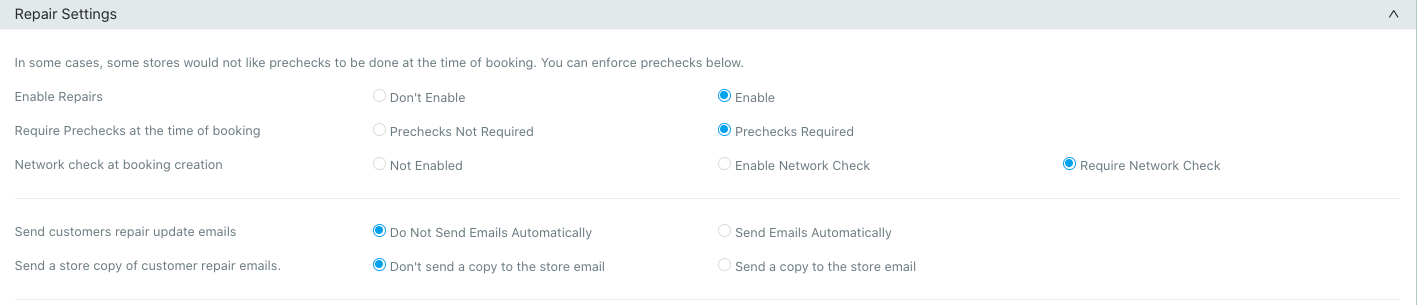
Creating a new repair
In order to create a new repair navigate to repairs >> new repair in the left sidebar.
- Once on this page enter in all of the details which have been marked as required.

- After entering in all required details click on the green "new device" button located below the devices panel
- Now you need to enter in all the required fields about the customer's device including a fault. It would be most helpful for all team member if the fault was well described.
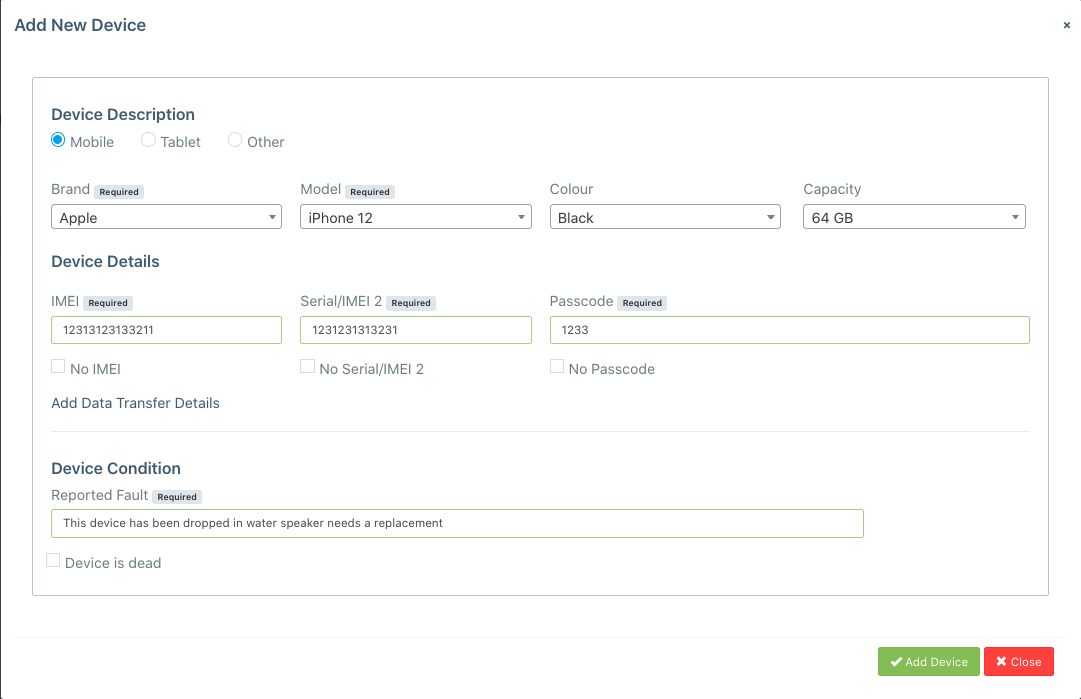
- After adding the device depending on your settings you may be prompted to complete all of the prechecks now. If so, fill out that form with the correct details then proceed to the next step.
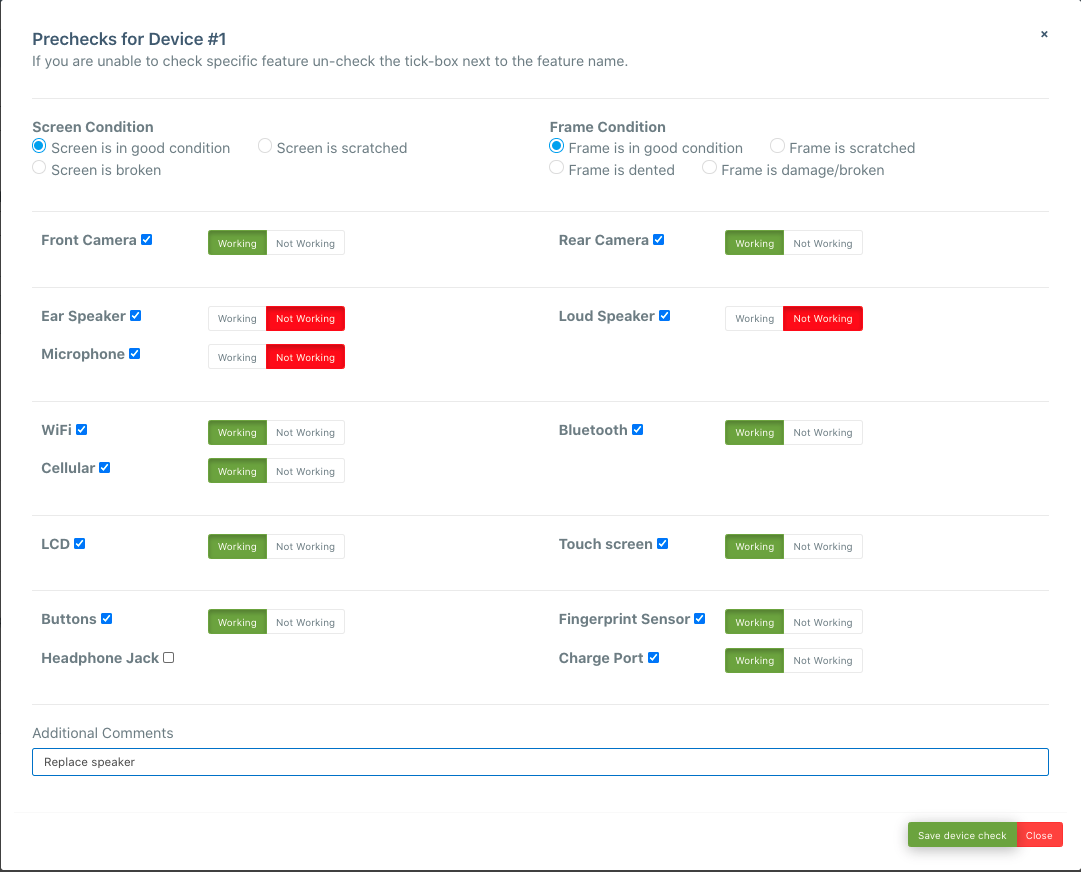
View full image here - Click on the add repair button below the device you just entered
- Update the status as the repair progresses, if the customer has requested to be contacted on completion set the should contact customer button to yes.
- Once complete fill out all the necessary details in the post checks form and then set the status of the item to ready to go
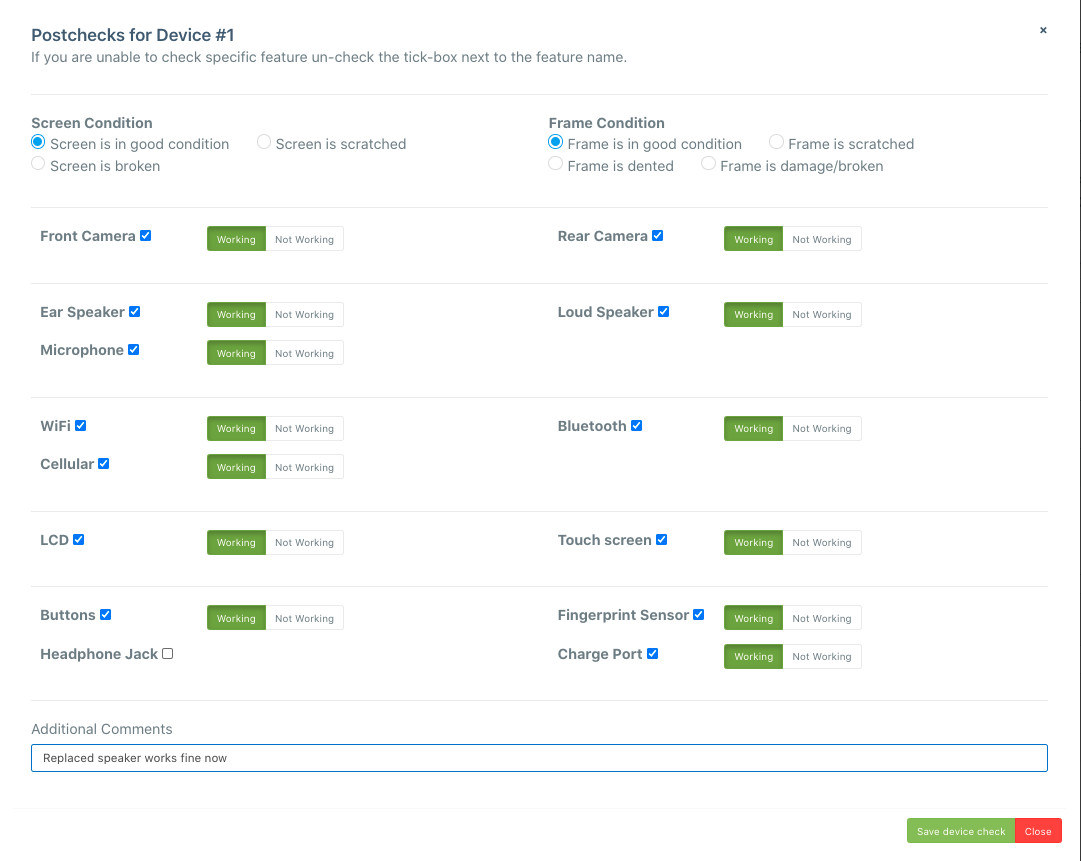
- When the customer has picked up the phone click set the status to picked up and complete the repair.
- If you run into any problems or needed to take any extra steps when repairing please note those down in the updates section below the repair status selection.
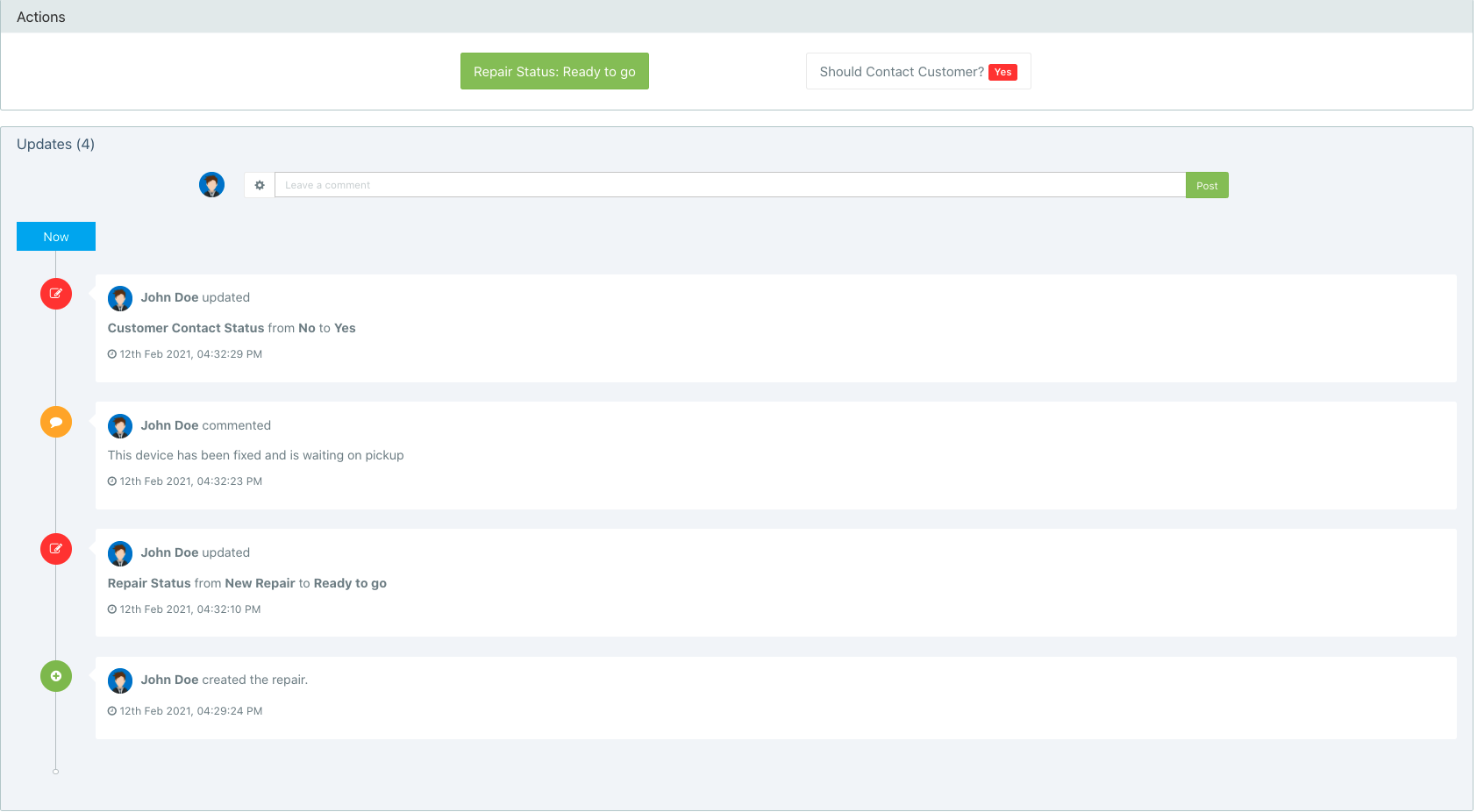

Comments
0 comments
Please sign in to leave a comment.