Updates
Reports Dashboard
- We've made awesome graphs to give you a quick snapshot of your store's performance in seconds.
- We've built the following graphs, which you can find in Reports -> Reports dashboard:
- Sales Revenue, Gross Profit, Sales Count, New Customers Count, Average Sales Value, Stock Holding Value, Sales By User, Vodafone Connections Sales, Vodafone Connections Profits, Vodafone Insurance Sales and more!
- Click on the zoom in button at the top of each graph to see the graph in detail
- You can group the graphs by Day, Week or Month
- You can select multiple stores to compare at once
- All graphs are based on chosen time range (except stock holding report)
- Click on the 'View report' link under each graph to view the related graph
- You can enable and disable viewing the reports dashboard for users by editing their user group.
- Users will only be able view the graphs that they are authorised to view.
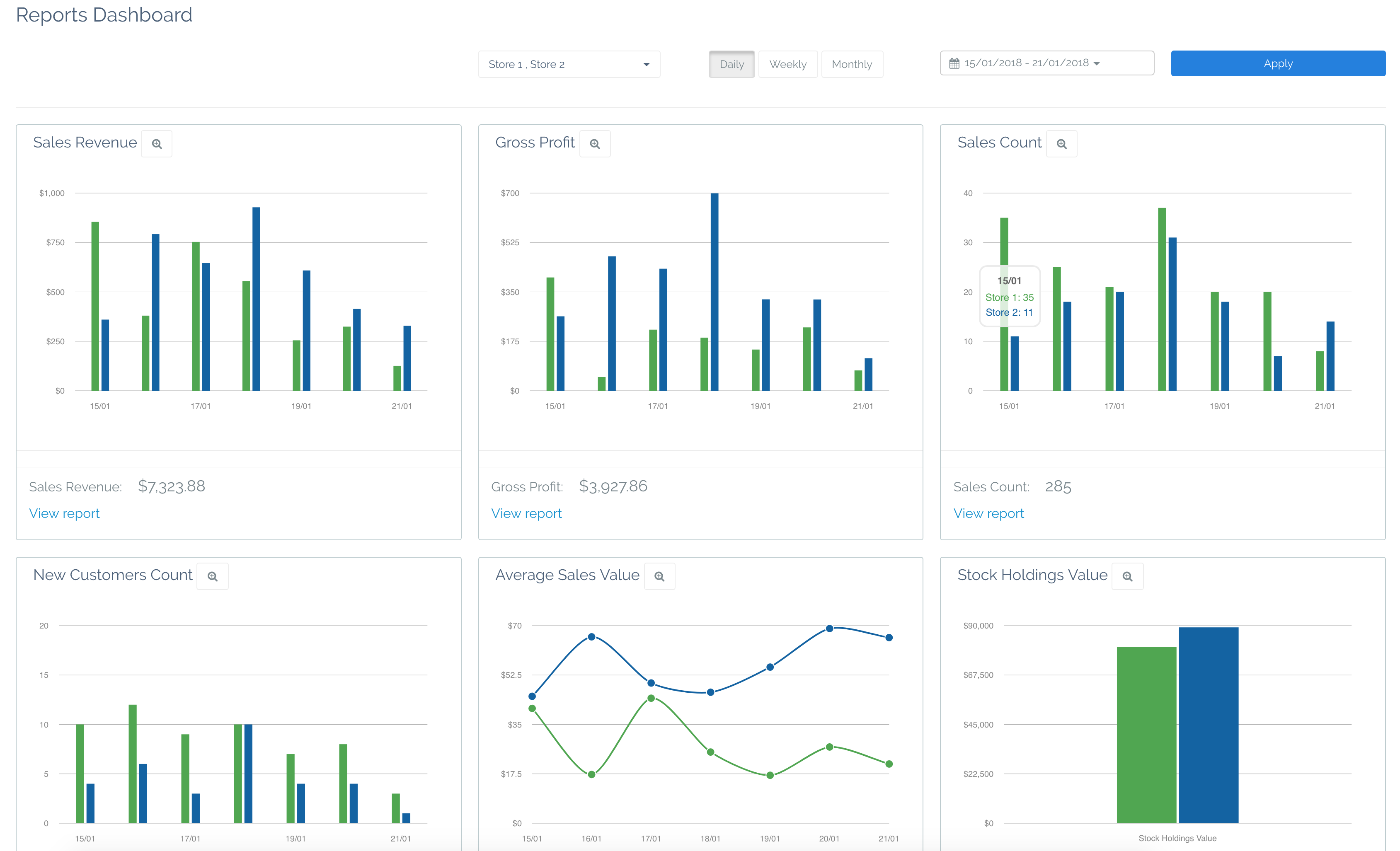
Faulty Stock Management
- You can now let the system manage your faulty stock and returns for you.
- You can mark stock as faulty on refund by clicking the faulty button, once faulty stock is returned it will not go back into stock. It will go back into faulty stock.
- To view faulty stock, you can go to products -> returns, if any stock is awaiting to be refunded it will be displayed in an alert at the top of that page, you can click on it to view and process the faulty stock in returns.
cancel.
- Once you're in the faulty stock page, you can process the faulty stock by click process faulty stock
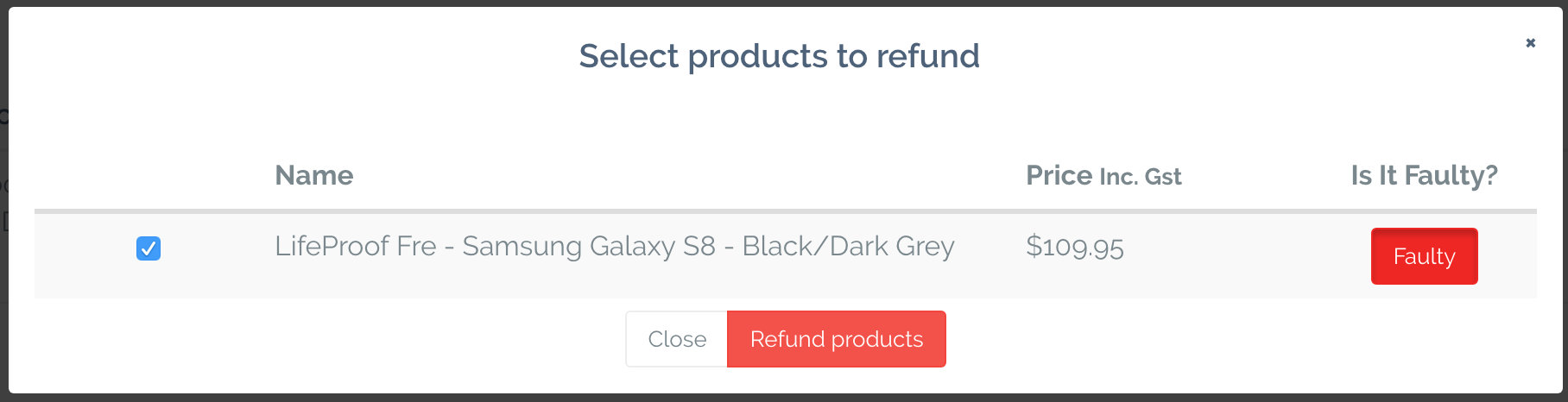
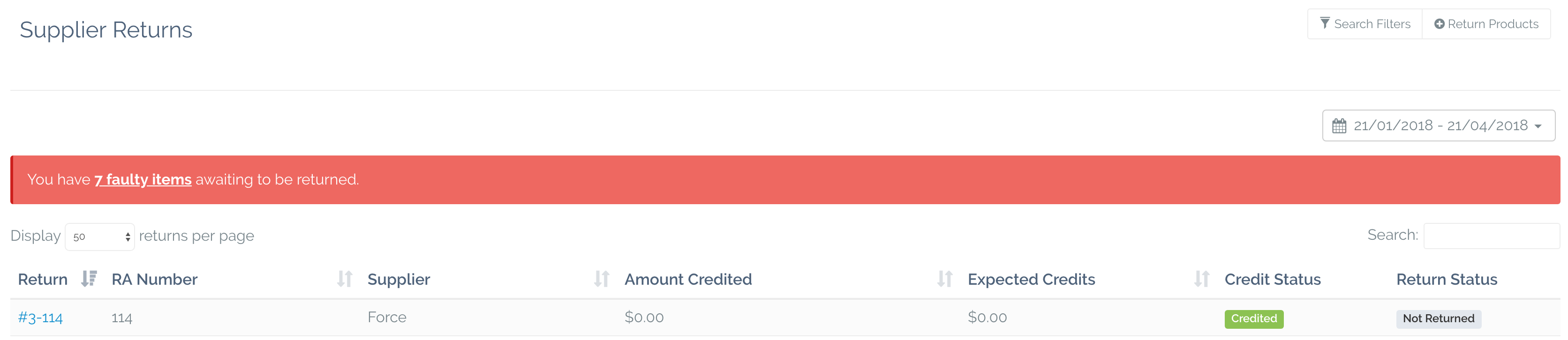
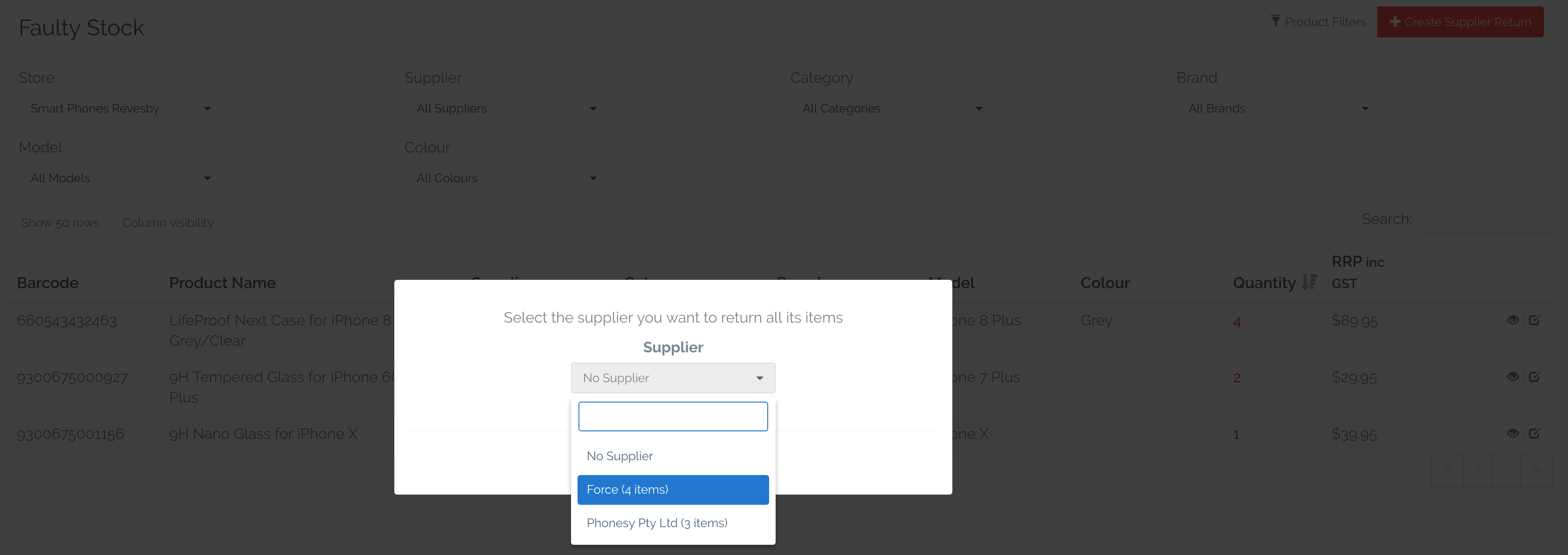
Quick refunds & Sales updates
- We have added a new button next to refund which allows a 'Full Refund' with two clicks. This button will refund the whole sales, all the items and put them back in stock and all the payment to the same payment method. It's as if the sale never happened!
- Refund button is changed to "Exchange or Refund", Email invoice button is move outside of the print dropdown and it's now next to instead.
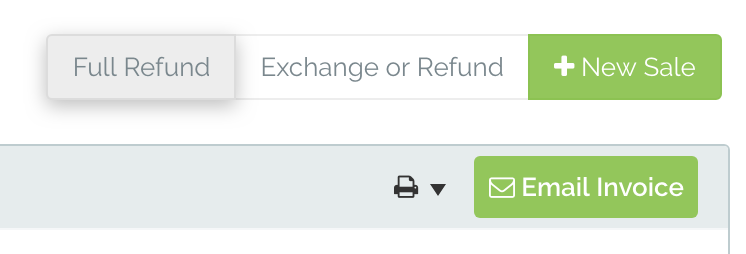
Custom Emails By Store
You can now include a message with your email invoices. You edit your invoice message from your store options page. You can use that message to let your customers know about any upcoming offers, trading hours changes or anything else!
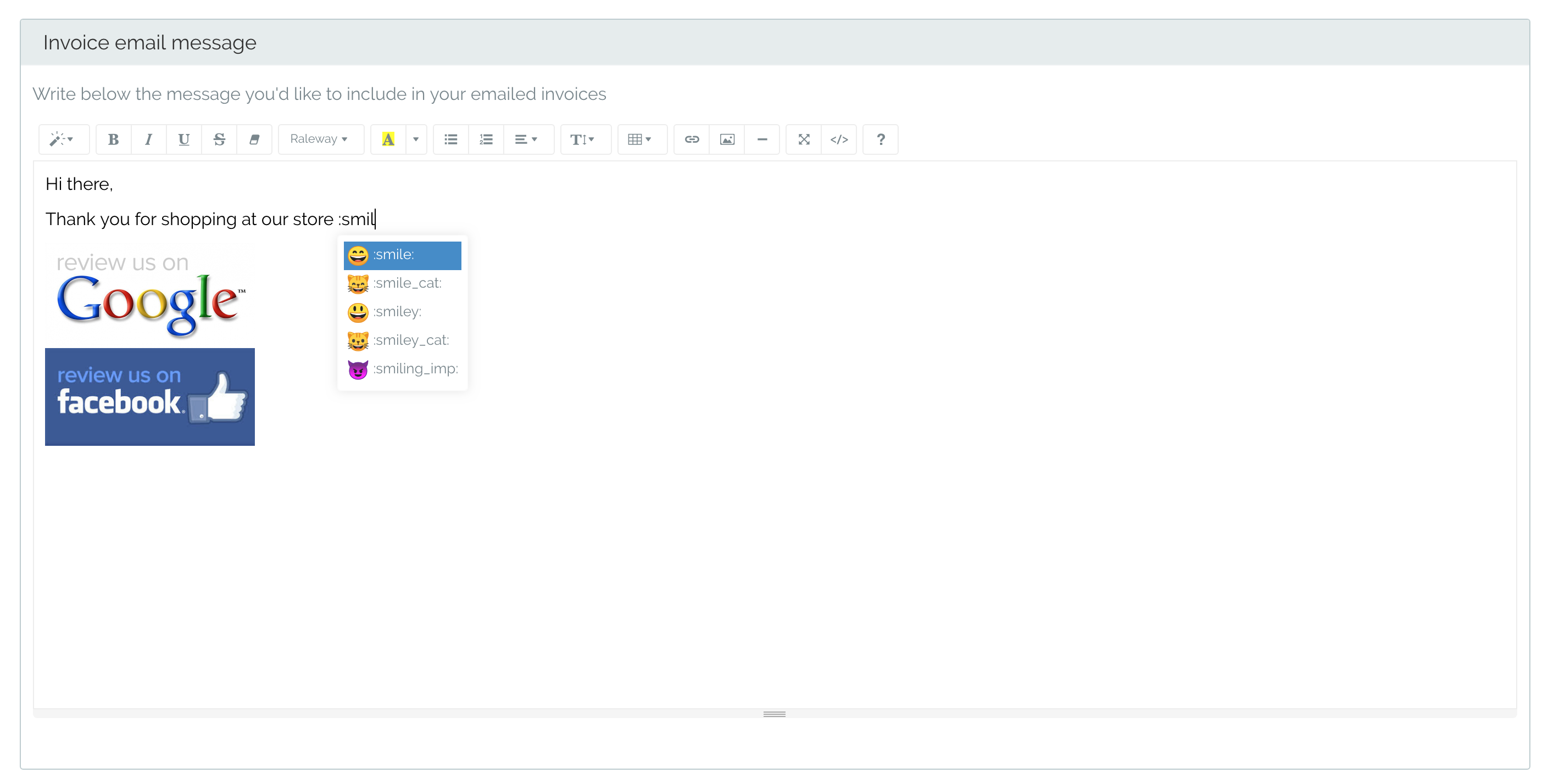
Upload/Export Products
- You can now Export all your products by clicking 'Export all products' in the top right menu in the products page.
- You can now import 1000 products at once, if those product's barcodes don't exist in the system the products will be added as new products, otherwise, if the barcodes already exist in the system the product will update with the updated information. Products attributes (Brands, Categories, Colours, Models and Suppliers) will be matched to existing ones in the system, if they do already not exist, they will be automatically created.
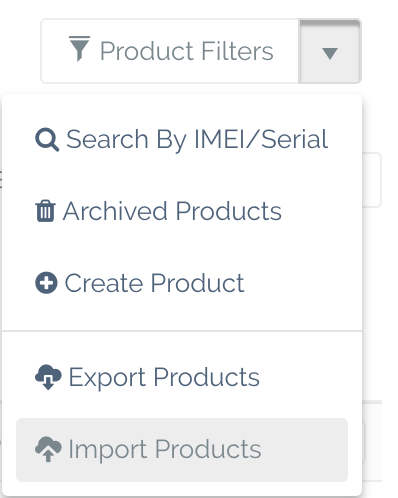
Upload/Export Customers
- Export all your products by clicking 'Export all customers' in the top right menu in the customers page.
- You can now import up to 1000 customers at once, if you include an already existing customerNo, the customer will be updated, otherwise if no customerNo is included a new customer will be created.
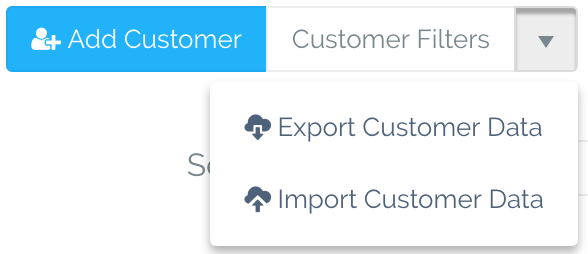
Upload Company Logo
- You may upload your company logo by uploading a new one in your company options page.
Upload User's Profile Picture
- You may upload user images for individual users from the users management page
Upload Your Own User Image
- Every user can upload their own user image from their profile page
Store Options
- You may now add a Business name to each of your stores from store options page. Once a business name is added it will appear instead of the company name and the company name will appear as 'Trading As' on receipts and invoices.
Receipt Changes
- Receipts now include total discounts and rounding
- Receipts bugs fixes.
User authorisation change
- Stock History report is displayed based on 'Stock Reports' authorisation
- Stock Replenishment report is displayed based on 'Finance Reports' authorisation |
|
Comments
0 comments
Please sign in to leave a comment.