Adding your products correctly in your system is an important factor in helping you run your business as efficiently as possible, it will help you complete your sales in minimal time, keep your inventory accurate and help you order all the right stock on time.
Products
Adding a product in SRNA is quick and easy, all you need to do is go to the products page, click on the down arrow in the top right of the screen, select create product and then fill in the following fields.
Product Name: This is the product name that will appear on the customer's receipt. You can also use this name to identify and search for your product. Try to be as descriptive as possible.
Barcode: Barcodes are used to easily add and find your products in the system. Avoid duplicate barcodes (the system will warn you when you're duplicating a product barcode). Do not confuse barcodes with products IMEIs/serials.
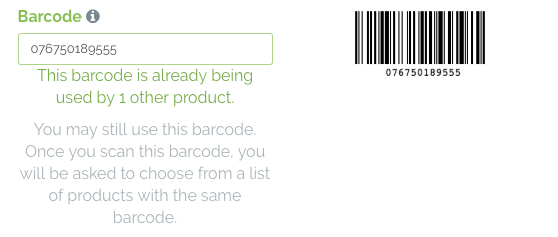
Description: This is your products extended description
Purchase Price: Enter the default purchase price for your store in this field.
Min Mark up: Your min mark up value is the minimum value you'd like to make as profit on this product.
RRP: Your Recommended Retail Price, this is the price your stock will be sold at. Set it carefully.
Colour/Model/Category/Brand: Select the correct attributes from the drop-downs provided. This will help you search through your products faster and provide you with more accurate reporting. To add/remove any of the attributes in the drop-downs, check out the attributes article.
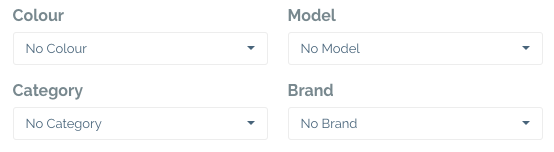
Track Stock: Only select "Yes" if you want to track the quantities of stock a particular item has for something such as "64GB Memory card", you will most likely want track how much stock you have at all times. Select "No" for a product where you don't care about tracking stock levels this would be useful for something such as a "$50 service fee". Set this carefully as you will not be able to change it once it is used in your system.
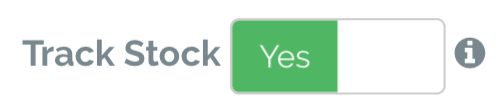
Track By IMEI/Track By Serial: This option is for items which have imei's or serials, it allows you to track your stock-based off those numbers, for one specific product you can only track by IMEI or Serial you cannot track by both. Set this carefully as you will not be able to change it once it is used in your system.
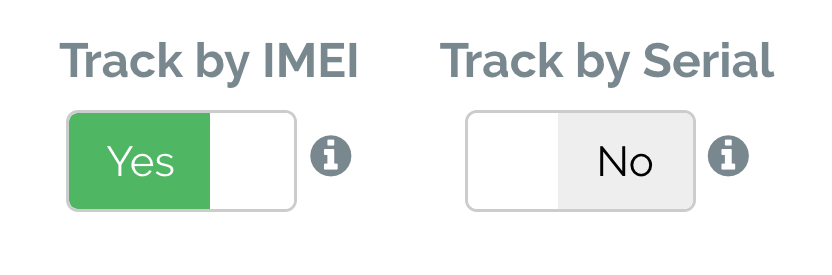
When you are receiving this product into your stock, you will always be prompted to enter the serial or IMEI.
Min and Max Quantity: These are your default minimum and maximum quantities per store.
Product Supplier: Product Name: This is the product name that the supplier has for the product
Product Supplier: Description: This is the product description that the supplier has for the product
SKU Code: The product SKU code
Supplier: Product default supplier
Bulk add products using CSV template
- Go to the products page
- Click on the drop-down menu at the top right and click on "Upload Master Products"
- Download the products upload template by clicking on the download link "this CSV download"
- Open the newly downloaded template and fill in the details in each column
- Product Name: Enter the product name in this field. It is required.
- Barcode, SKU Code, Description: In these columns, you must enter text.
- Purchase Price Ex. Tax, Purchase Price Tax %, RRP Ex. Tax, RRP Tax %: Enter the tax percentage in the tax % fields for example "10%" or "0%" if the product does not include tax.
- Colour, Model, Category, Brand: Enter the exact attribute names in the following fields. If you enter names of attributes that do not already exist, they will be created in the upload.
- isDeleted, Track Stock, Track By IMEI, Track by Serial: These columns are all text boolean, where the only accepted values are "True" or "False". Is Deleted will archieve your product. You must mark track stock as "true" to "Track By IMEI" OR "Track by Serial.
- You can add up 1000 rows of products at once. If you have more than 1000 rows to add, you can upload it in multiple uploads, or send your spreadsheet to support@srna.me
Subscribe to a product catalogue
If you are not already subscribed to a product catalogue that's provided by the SRNA system. You can subscribe to it through your company settings.
At the moment, SRNA POS provides subscriptions to 5 suppliers, CellNet, Epay, Force Technology, Phonesy and Vodafone Logistics Center.
- Go to Admin Panel -> Company options, scroll down to Master Products Subscriptions section.
- Click Subscribe on the supplier you'd like to subscribe to. Once you subscribed, all the supplier's products will be added to your products list.
Learn more about Master Products by reading this article.

Comments
0 comments
Please sign in to leave a comment.