What are Master Products?
Master products are products that are maintained by us here at SRNA POS this removes the need for you to continuously be adding, editing and removing products from your products list. You can add any of the available master products catalogues, Cellnet, Epay, Force Technology, Phonesy, Vodafone Logistics Center.
Subscribe to a Master Products List
You can subscribe to a master product list from your Company Settings Page.
Once you're a subscribed to a supplier, the button will turn grey and say "Subscribed", you will not be able to unsubscribe after that.
If you would like to just view the products of a supplier before subscribing, click the 'View Products' link below that supplier's name.
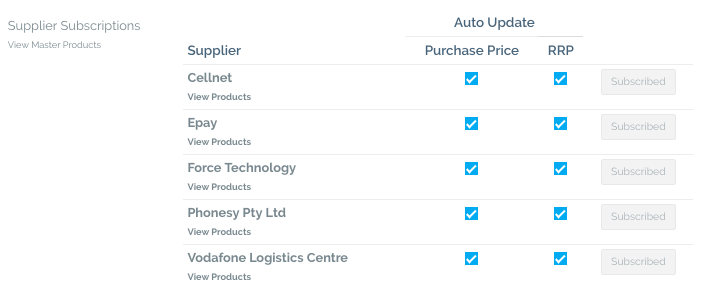
Once you subscribe to a supplier, its products will be added to your products list. All Master Products with all appear with M, replacing the "Delete product" button, as you cannot delete Master products.
Pricing auto updates: If you are subscribed to auto updates for your product's purchase price and RRP, your master products prices will be updated automatically with every update. If you wish to edit the prices for your master products manually, make sure auto updates isn't selected, otherwise your prices will be overwritten.
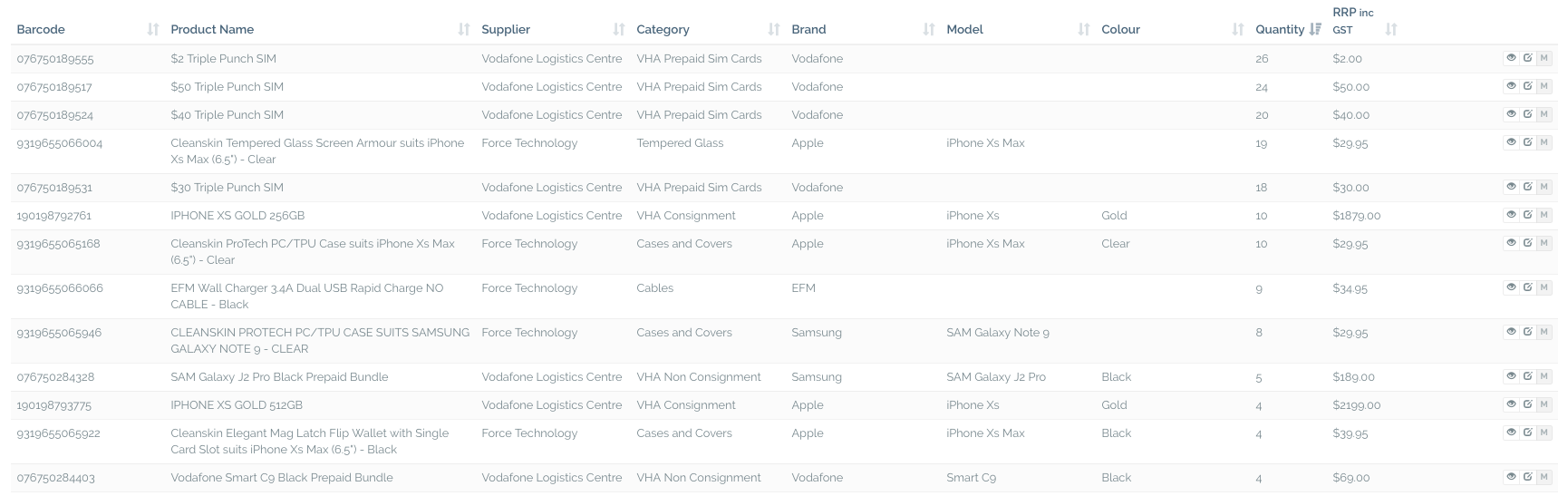
New Products
Once new products are added to a supplier's master products list. Those products will automatically be updated in your products list.
Editing Master Products
You cannot edit master products details such as name, category, barcode, etc... However, you can edit the pricing of those products at your stores.
All master product updates that are done by the system will be visible in the "Activity Logs" tab of that product.
Manually Setting Master Products Prices
Your products will initially have the default prices applied, however you may change those prices as you wish from that product's page. To edit a master product price, click on "edit product" next to your required product. Once you go to the product's page, click in the pricing tab, this will take you to the default pricing which has been set on that item. From here you can update the product's pricing to suit your needs.
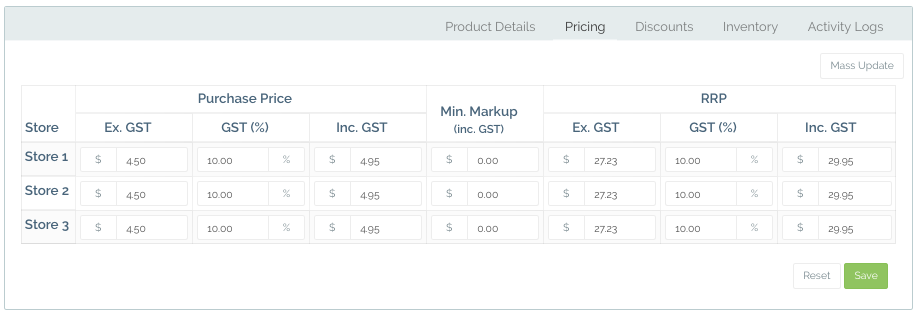
Delete/Archive Products
Once a product is discontinued by the supplier, it will be automatically marked as archived in SRNA. You cannot archive a master product yourself.
You can view archived products from the product page:
- Click on the top right menu, then click on archived products.

- That will display the archived products list, which contains all discontinued/archived products.
- It is possible to sell out archived products which still have stock
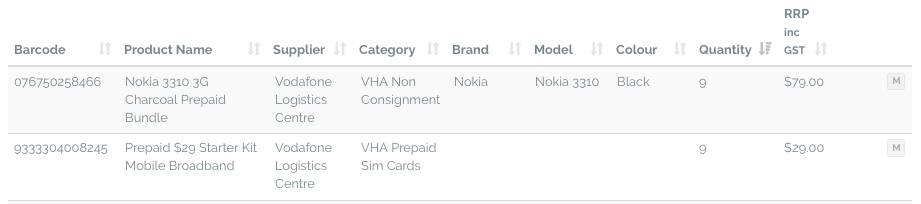

Comments
0 comments
Please sign in to leave a comment.