In SRNA you can transfer stock between stores with ease, just go to products >> stock transfer >> new transfer in the sidebar on the left of the screen.
New Transfer
In order to perform a stock transfer you need to go to products >> stock transfer >> new transfer.
- Once on that page, you will be asked to enter in the store the stock will be transferred to, the consignment number if any and any transfer notes.
- After entering in those details please enter into the barcode search field, the barcode of the product you would like to transfer and the quantity of that product on the left.
- Once complete hit that green transfer stock button below the products. See example below
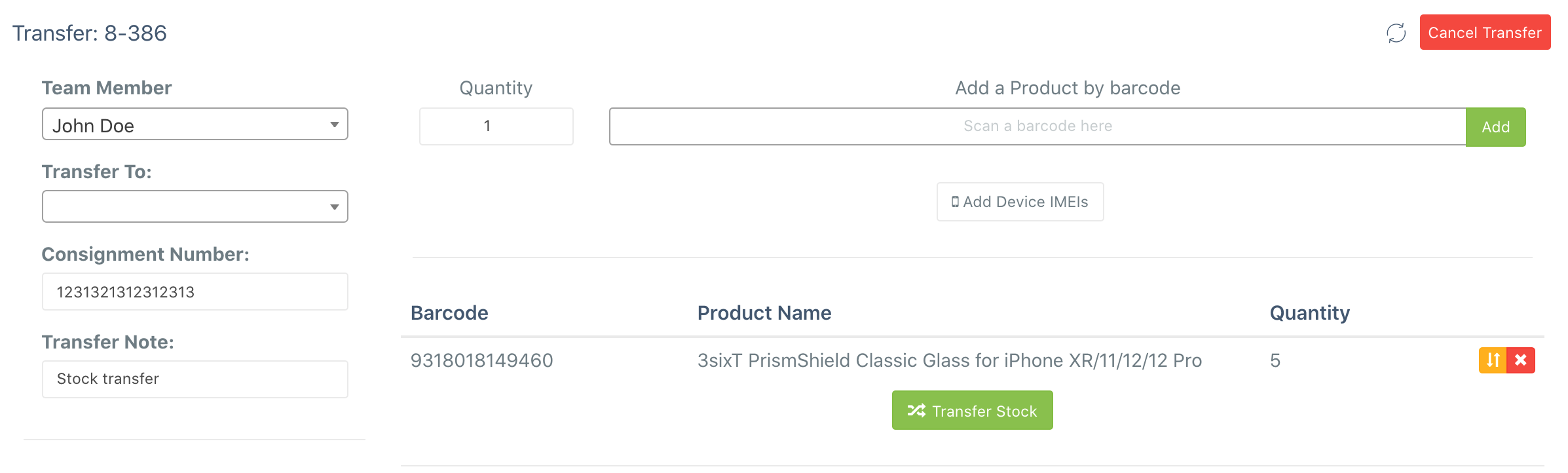
Outgoing Transfers
- This lists all stock currently pending as well as stock that has been accepted.
- Next to the outgoing transfers button on the sidebar you can see the number of transfers which haven't been accepted yet.
- The user may choose to view previous stock transfers by changing the date range in the top right corner.
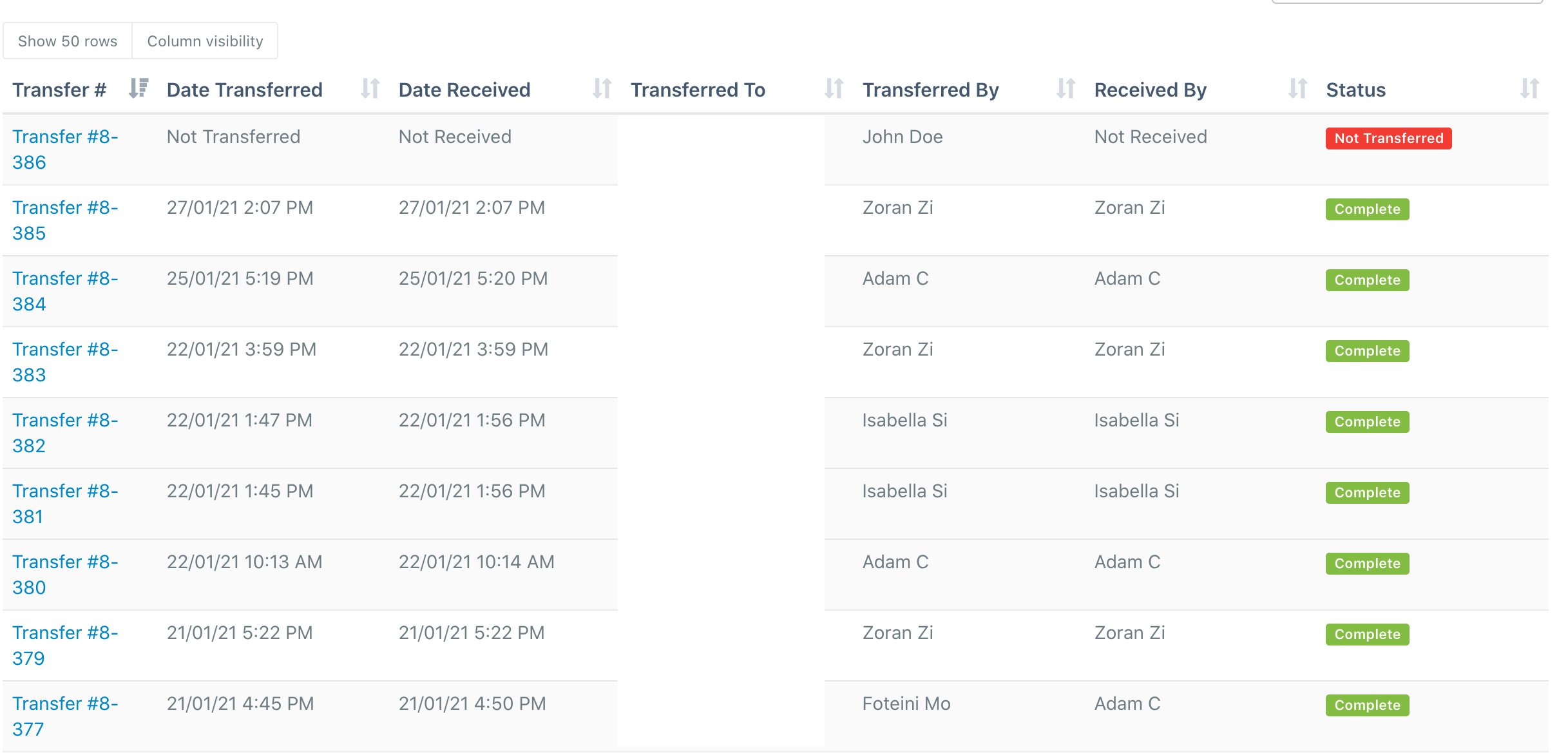
Incoming Transfers
- This is the page that the user of the receiving store must receive transferred stock from.
- Always ensure the stock in this page matches what has been physically brought to the store.
- The user may choose to view previous stock transfers by changing the date range in the top right corner.
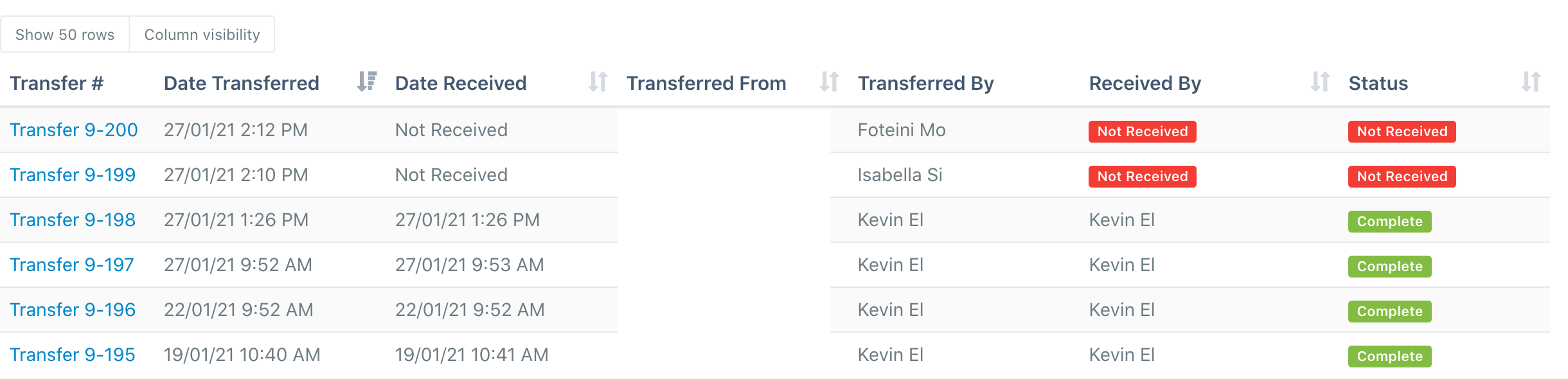

Comments
0 comments
Article is closed for comments.