Company settings allow each company to use SRNA in the best way that suits their store.
Company Details
Name
This is your official company name which will appear on your invoices, receipts and emails from your system
Short Name
This is the short name that will appear on the left side menu when you're using the system
Website
This is your official company website which will appear on your invoices, receipts and emails from your system
Logo
Upload your logo in this field, please make sure it is not larger than 2MB.
This is your official company logo which will appear on the left side menu when you're logged in, it will also appear on your invoices, receipts and any emails from your system.
Sales Settings
Return Policy
This is your official company return policy which will appear on your invoices, receipts and emails from your system.
Mandatory Customers in sales option
This option allows you to make customers a mandatory field in your sales. Customers are mandatory regardless when the sale includes a connection.
Master Products Subscriptions
Master products are product catalogues that are maintained by the SRNA system for you. You can subscribe to any of the available master products catalogues which include: Cellnet, Epay, Force Technology, Phonesy, Vodafone Logistics Center just by clicking Subscribe. Once you're subscribed to a supplier, the button will turn grey and say "Subscribed", you will not be able to unsubscribe after that.
If you would just like to view the products of a supplier, click the 'View Products' link below that supplier's name.
Subscribing: Once you subscribe to a supplier, its products will be added to your products list.
New Products: Once new products are added to a supplier's master products. Those products will automatically be added to your products.
Editing Products: You cannot edit master products details (name, category, etc.). You can edit the pricing as you wish.
Pricing Products: Your products will initially have the default prices applied, however you may change those prices as you wish
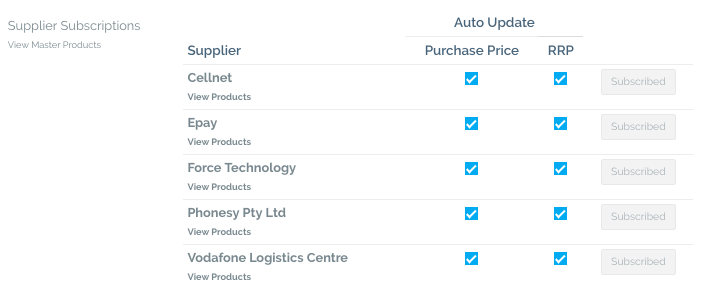
Tracker and Commissions
SRNA comes with a built-in tracker that will automatically calculate your sales, connections and more. (Read more about tracker in Understanding Tracker)
In the company settings page, you can choose to enable or disable your tracker and commission and also the amount you'd like to pay for each KPI (Key Performance Indicator).
- Connections ★:
Instead of paying the commission on connection in a traditional way, here at SRNA, we use a Stars per connection system. Each connection has a star value based on the upfront commission it pays the dealers (you can view a list of the plan type and stars here). It's a fairer way of paying commission to your team members who sell higher-value plans. Owners and admins can set the amount you'd like to pay per star in the Star Value ($) field. - Withhold commission payments for connections with outstanding compliance: You can choose to withhold commission for non-compliant connections.
- Commission on Insurance sold: You can choose to pay commission for insurances attached to connections and enter the $ amount you'd like to pay per insurance attached.
- Commission per prepaid and prepaid MBB Sold. You can choose to pay commission per prepaid sold and choose the $ amount you'd like to pay for each.
- Commission for accessories and repairs: You can choose to pay for repairs and accessories sold, a percentage for all sales or different payment ranges based on their sales.
- Commission options: You can choose to withhold individual commission until individual target is achieved or/and until store target is achieved.

Connection Compliance
Once connection compliance is enabled, every new connection added in the system will require the store manager to check that it is compliant. Each non-compliant connection will appear in the related user's profile until it is resolved.
You can not backtrack connection compliance, so make sure you turn it on from the day you want to start checking compliance.
Connections Reconciliation
You can choose to enable auto connections reconciliation which will reconcile your connections with payments from performance centre and help submit and manage your claims.
Once enabled, enter the date you'd like to start reconciling from. If you're setting up your company now then leave it as is.
Enter your parent code as it will be used in submitting your claims.

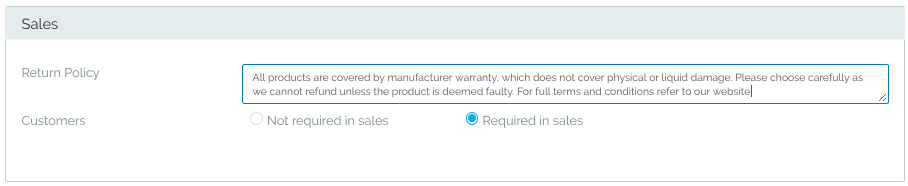
Comments
0 comments
Please sign in to leave a comment.