In your store settings page you can customize your settings in the way you want
Store details
Name
This is your official store name which will appear on your invoices, receipts and emails from your system
This is your official store name which will appear on your invoices, receipts and emails from your system
Contact Number
This is your official store number which will appear on your invoices, receipts and emails from your system
Alternate Contact Number
This is your alternate contact number, it will not appear anywhere.
Timezone
This is your official store timezone. Make sure you set it correctly as it all your data entries will be based on this timezone.
Vodafone Tools Dropdown
This is a setting which will enable/disable a dropdown with Vodafone quick links to sites such as Siebel, Red Source and QSL
Store Address
This is your store address which will appear on your invoices, receipts and emails from your system
Bank Information
Enter here your bank details if you use On Account sales.
Your bank account details will appear only on outstanding On Account invoices, you can leave empty if you do not want it to appear
Business Details
Business Number: This is your official ABN (Australian business number) which will appear on your invoices, receipts and emails from your system
Business Name: If you have a different business name than your company name, you may add it here. It will appear on your invoice as your business name and your company name will appear as your trading name
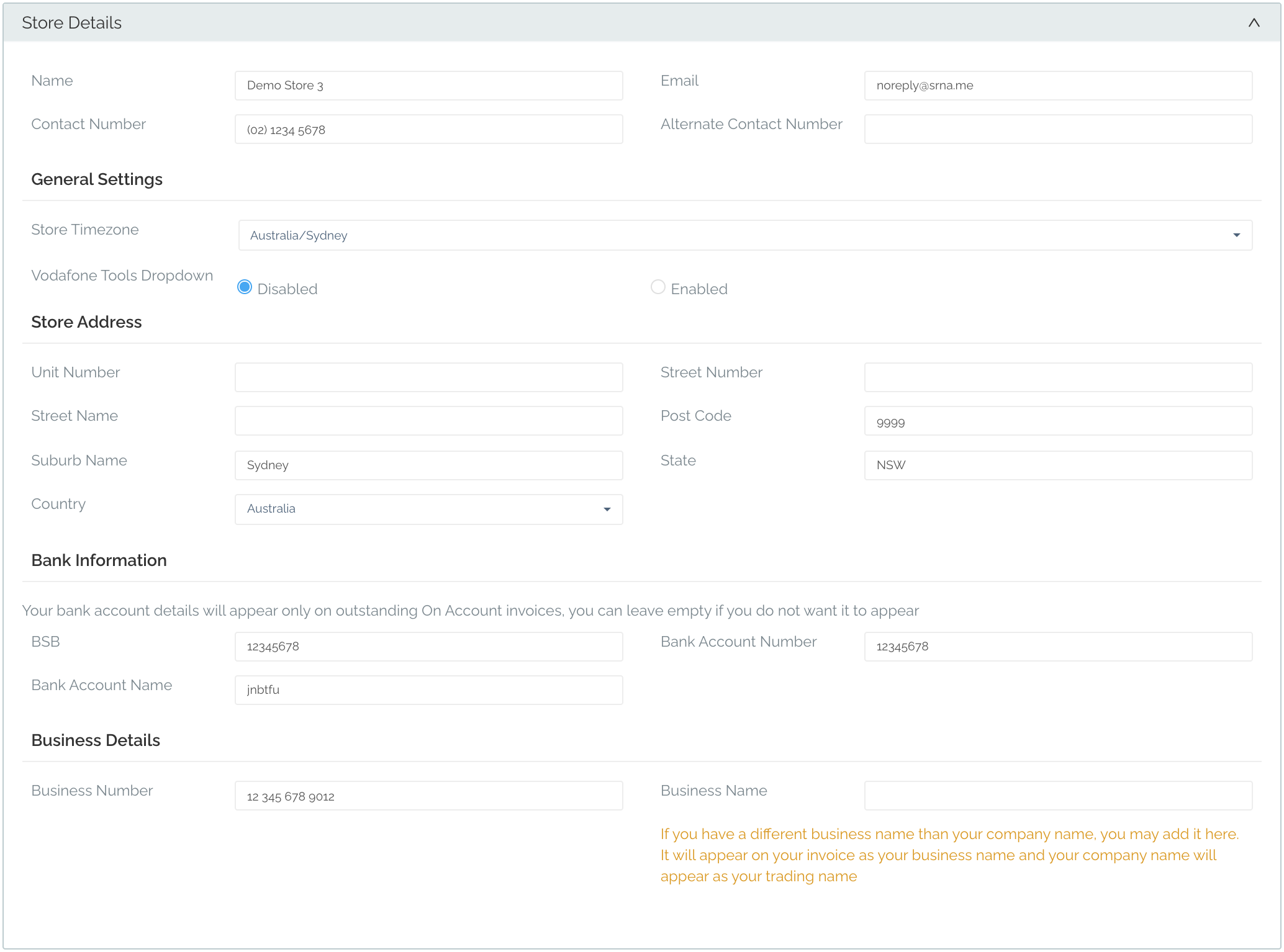
Daily Reconciliation Settings
Default Closing Float Value
This is the amount of money you want to start and end your day with.
Values to Track and Send in the Email
The values you would like to see in the email, e.g. New Voice, New MBB, New NBN, Upgrade, APP, Insurance, PrePaid Voice, PrePaid MBB, Accessories, Repairs.
End of Day Email Recipients
The staff who will be receiving the end of day email.
Send Email Automatically
This is an option which if checked will automatically send end of day emails when the day has ended.
Sales Settings
Receipt printing
You can choose to not allow your users to print receipt, or allow them to print it on request from the sales page, or for the system to auto print after each sale.
Email Invoice
You can choose to not allow your users to email invoice, or allow them to email them on request from the sales page, or for the system to auto email the customer after each sale.
Invoice Email Message
Enter in the section the message you'd like to include in your emailed invoices
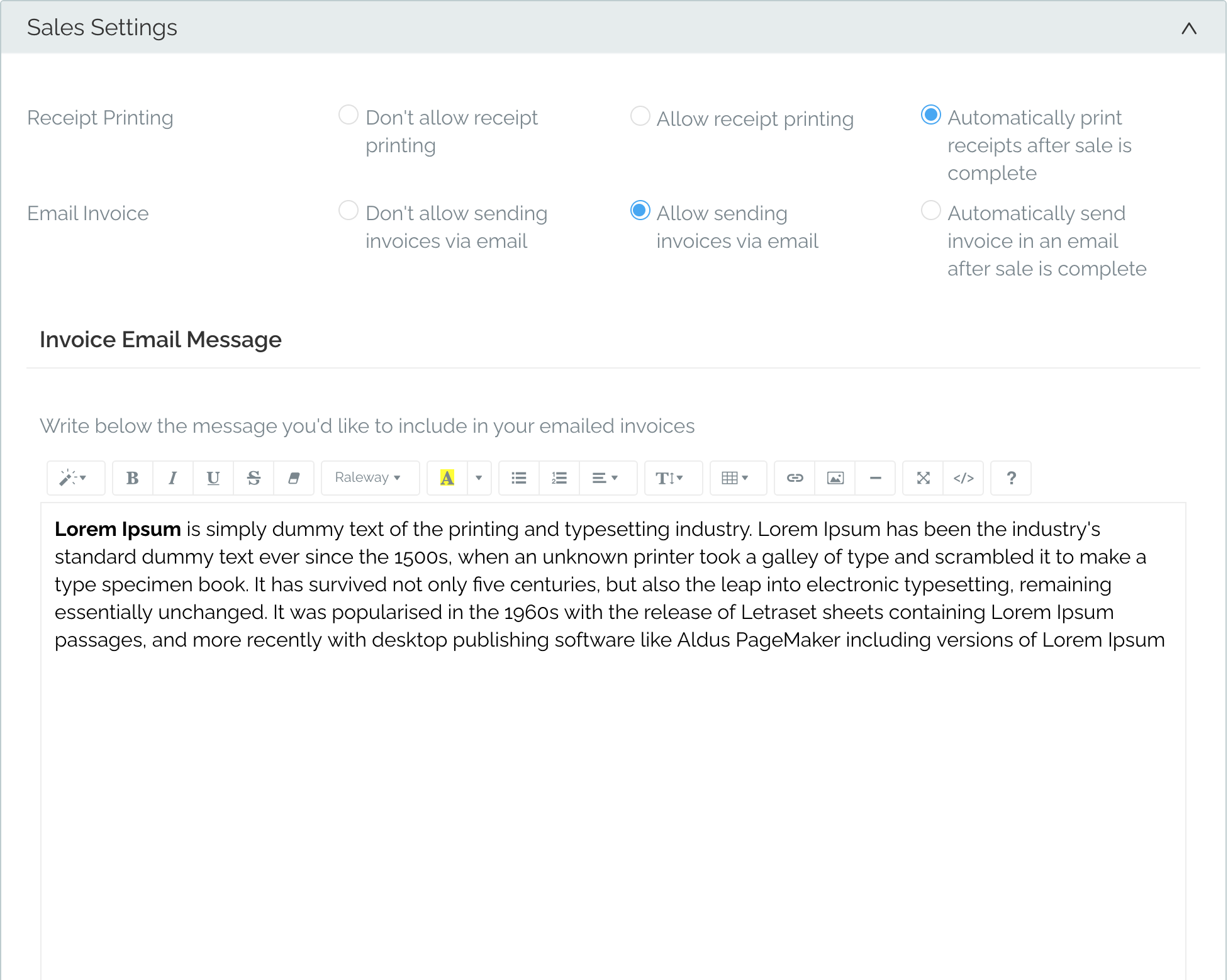
Connections Settings
Connections Type
This radio button allows you to select which time of commission style your company pays out.
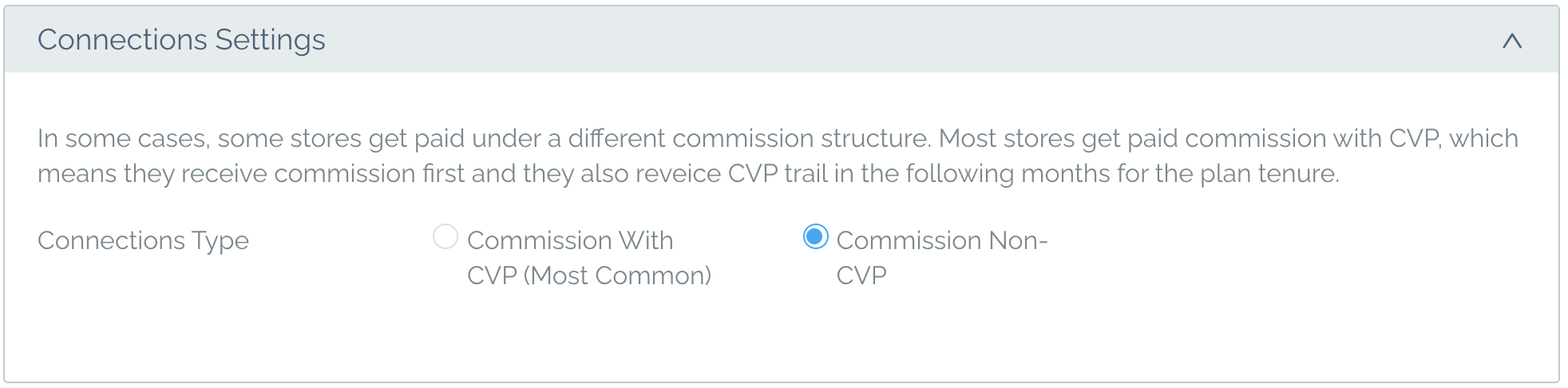
Repair Settings
Enable Repairs
This button enables/disables repairs for specific stores
Require Prechecks at the time of booking
This setting when enabled requires the user entering the repair into the system to complete the prechecks.
Network check at booking creation
This setting if enabled requires the employee to complete a network check at booking creation
Send customers repair update emails
If this is enabled an email will be sent to the customer with updates on their repair
Send a store copy of customer repair emails
This setting will send a copy of the email sent to the customer to the store email
Edit the repair disclaimer
In this section of the settings, you are able to set a default repair disclaimer which will be sent in the initial repair email to the customer
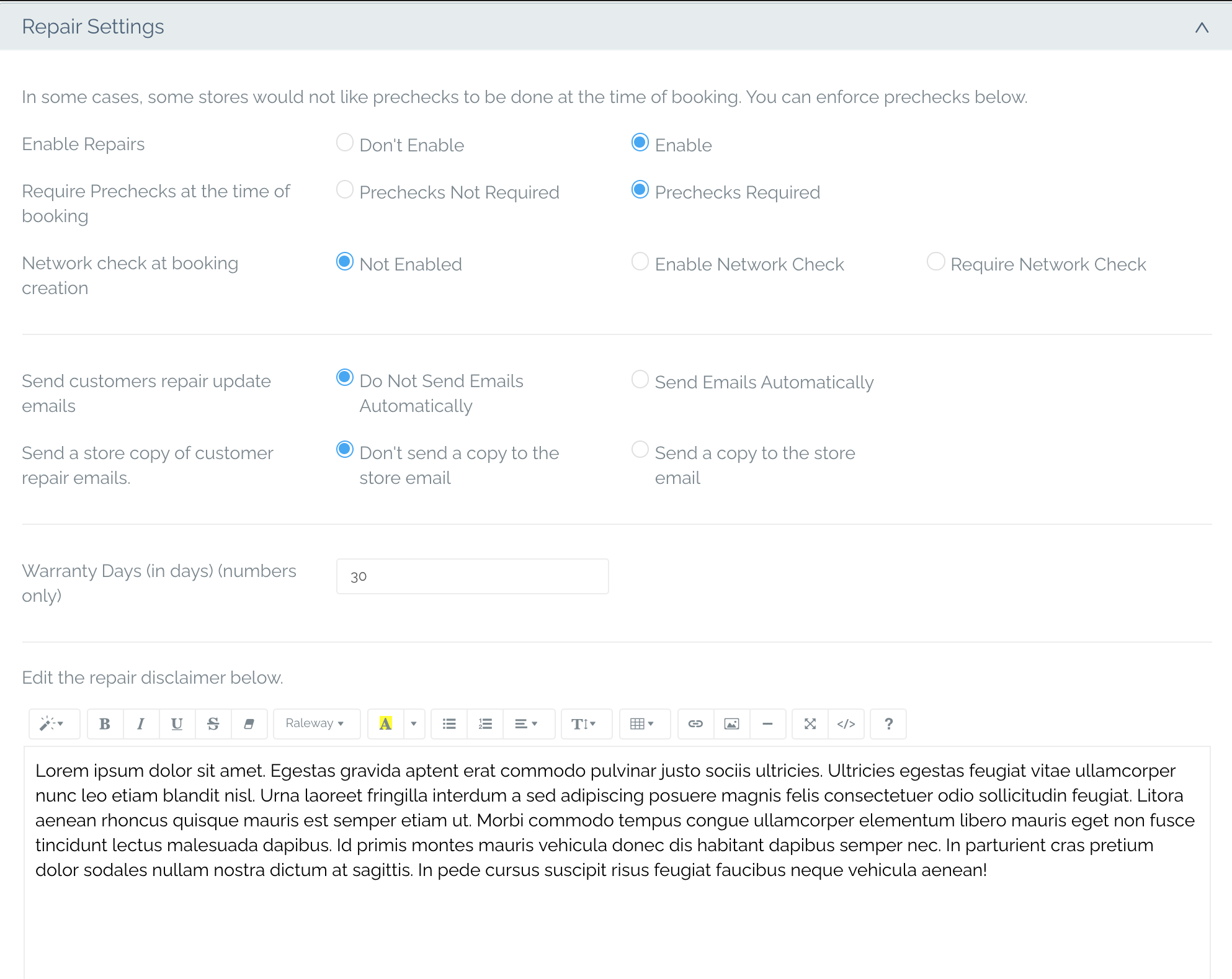
Appointment Settings
Enable Appointment Module
This button allows to you enable/disable the appointments module
Send Email Automatically
Here you are able to select whether an email should be sent to the customer and whether that email should be automatic or not.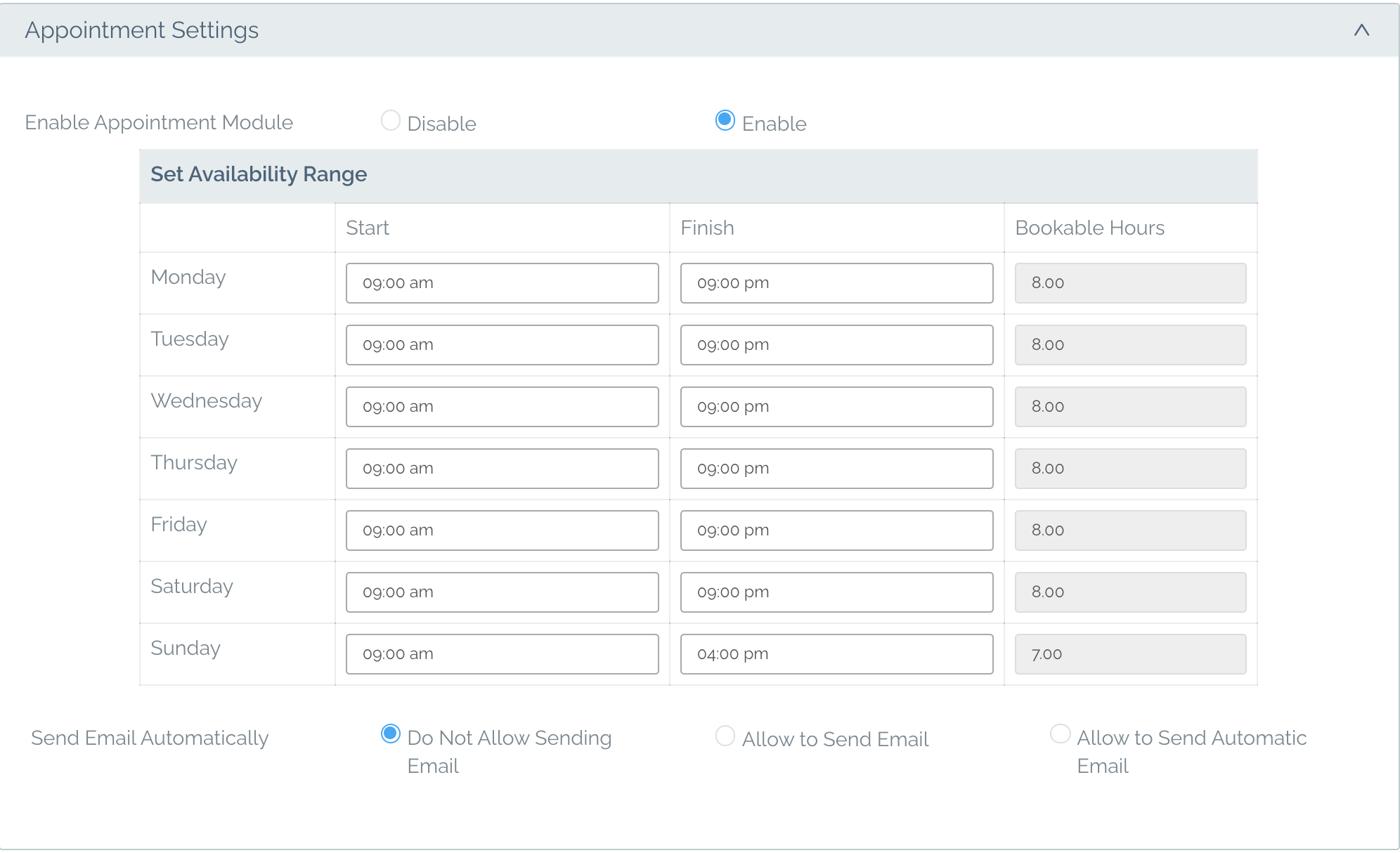
Timesheets Settings
Timesheets
Here you can select whether you would like to enable or disable timesheets for different stores


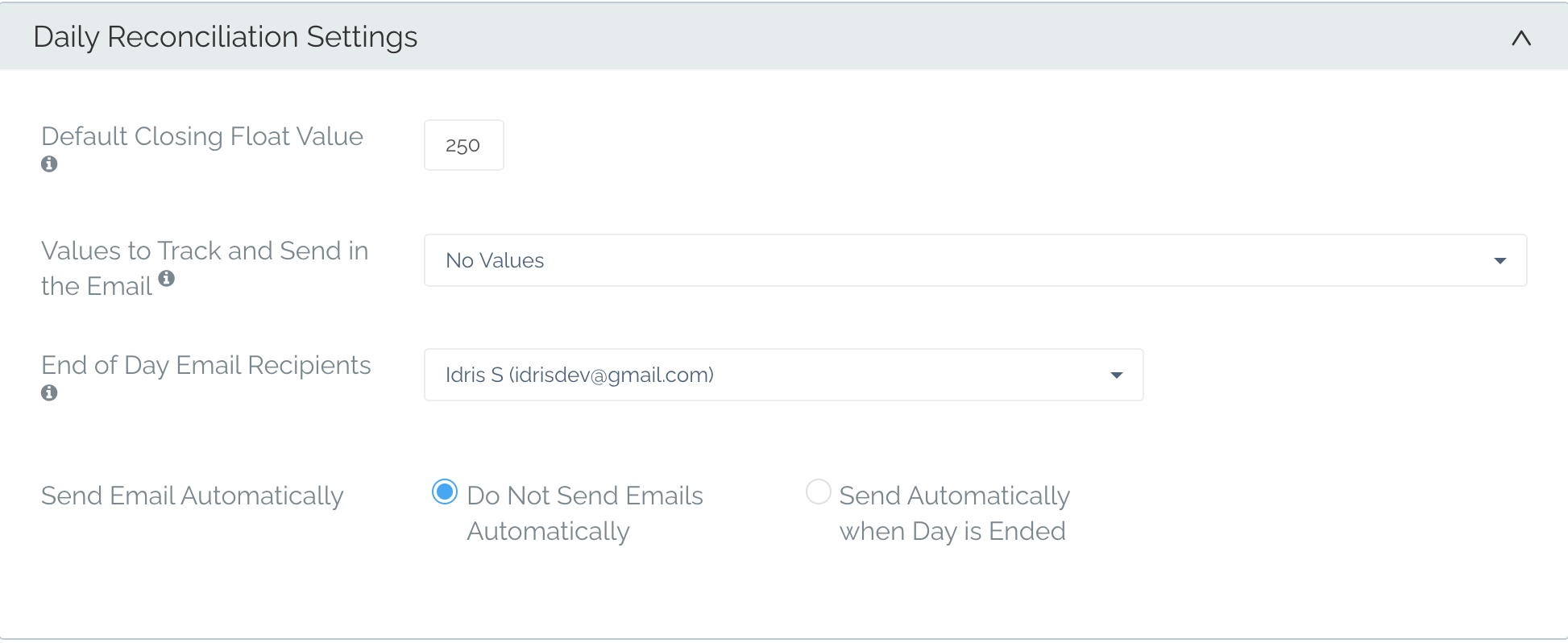
Comments
0 comments
Please sign in to leave a comment.