The users' page in SRNA is where you can find, create, edit and deactivate team members.
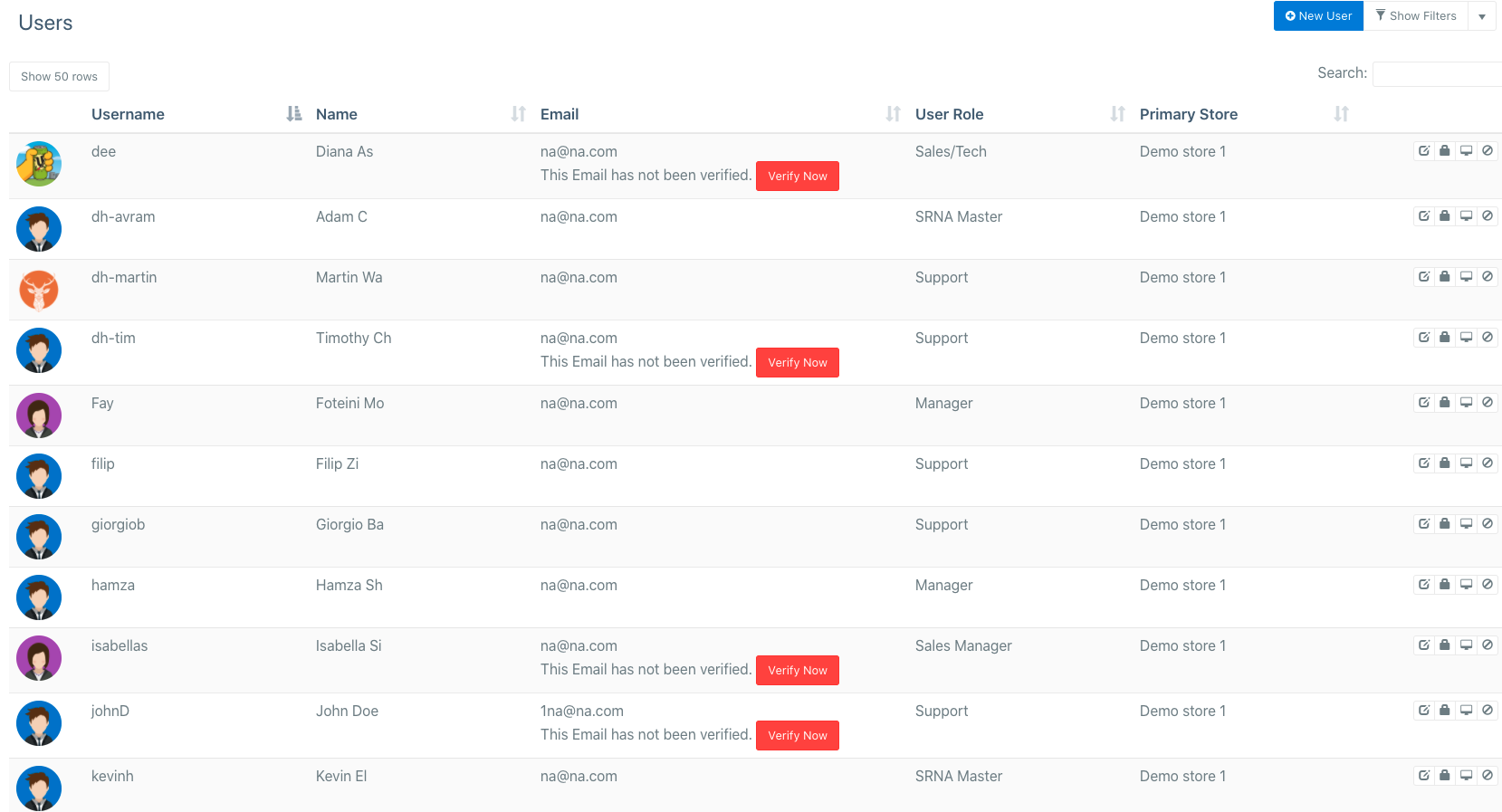
Searching Users
On the Users page, you can search for specific users by clicking on the search bar above the table and entering in the details of the user which you would like to find.
Creating Users
In order to create users in SRNA, click on the blue "new user" button in the top right of the screen.
- Enter in the username for the new user in the format of first name + first letter of last name e.g. johnd
- Enter a password, first name and last name
- Select the user group, this will decide the permissions this team member will have. e.g. for managers of a store select the manager user group.
- Enter the email address of the team member
- Enter a contact number and if needed an alternate contact number
- Choose which stores this team member will be able to access
- Click the green Add user button
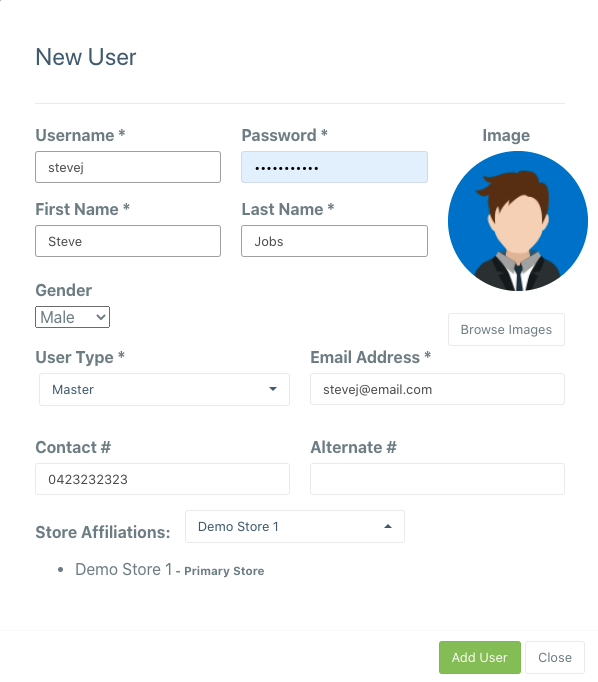
Username: usernames must be unique (system wide), the system will alert you if that username has been used previously.
Password: Enter a secure password which you'll share with the new user. The new user will be able to change his password after logging in, and you may also reset it for him anytime.
First and Last name: The user's name will appear on the sales invoices.
Gender: Choose user gender for the user icon to appear.
User Type: *important* This is the access level you are giving your user. Choose it carefully, as you don't want a high access level to the wrong person.
Email address: User emails must be unique, a user cannot register with the same email in the system twice. Emails are used to help users retrieve usernames and passwords. The user will have to confirm their email after they're registered.
Contact #, Alternate #: User contact numbers are used for the managers to be able to refer to them if needed.
Store affiliations: *important* Click on the stores you'd like this user to have access to and make sure to select which store will be the user's primary store. (A Primary store is the store the user will always be automatically logged into, the user will still be able to change stores to access other stores)
Editing Users
Editing users in SRNA is quick and easy, just click on the edit icon to the right of the user you would like to edit.
From there, you can edit all of the fields entered in for that user. See the example below.
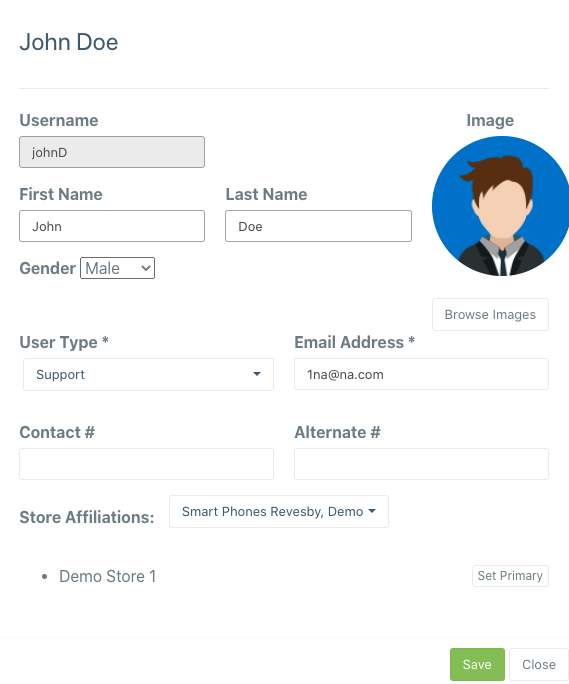
Deactivating Users
Deleting users in SRNA can be done in one simple step, click on the deactivate button to the far right of the edit button then confirm that you would like to delete that user.
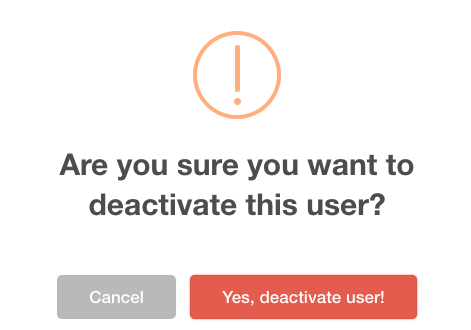
Reactivate users
You can reactivate a user by clicking on the top right dropdown, click on archived users, which will show you all inactive users. Click "Reactivate" to reactivate that user's account.

Comments
0 comments
Please sign in to leave a comment.